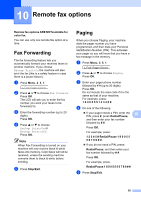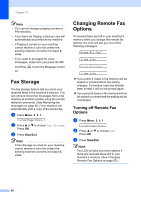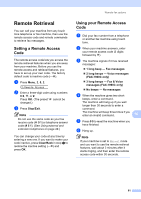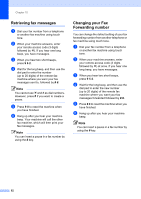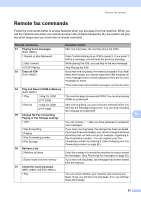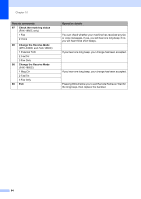Brother International IntelliFax-1860C Users Manual - English - Page 75
Remote fax options, Fax Forwarding, Paging
 |
View all Brother International IntelliFax-1860C manuals
Add to My Manuals
Save this manual to your list of manuals |
Page 75 highlights
10 Remote fax options 10 Remote fax options ARE NOTavailable for color fax. You can use only one remote fax option at a time. Fax Forwarding 10 The fax forwarding feature lets you automatically forward your received faxes to another machine. If you choose Backup Print:On the machine will also print the fax (this is a safety feature in case there is a power failure). a Press Menu, 2, 5, 1. 1.Fwd/Page/Store b Press a or b to choose Fax Forward. Press OK. The LCD will ask you to enter the fax number you want your faxes to be forwarded to. c Enter the forwarding number (up to 20 digits). Press OK. d Press a or b to choose Backup Print:On or Backup Print:Off. Press OK. Note When Fax Forwarding is turned on your machine will only receive black & white faxes into memory. Color faxes will not be received, unless the sending machine converts them to black & white before sending. e Press Stop/Exit. Paging 10 When you choose Paging, your machine dials the pager number you have programmed, and then dials your Personal identification Number (PIN). This activates your pager so you will know that you have a fax message in the memory. a Press Menu, 2, 5, 1. 1.Fwd/Page/Store b Press a or b to choose Paging. Press OK. c Enter your pager phone number followed by # # (up to 20 digits). Press OK. Do not include the area code if it is the same as that of your machine. For example, press: 1 8 0 0 5 5 5 1 2 3 4 # #. d Do one of the following: „ If your pager needs a PIN, enter the 10 PIN, press #, press Redial/Pause, and then enter your fax number followed by # #. Press OK. For example, press: 1 2 3 4 5 # Redial/Pause 1 8 0 0 5 5 5 6 7 8 9 # #. „ If you do not need a PIN, press: Redial/Pause, and then enter your fax number followed by # #. Press OK. For example, press: Redial/Pause 1 8 0 0 5 5 5 6 7 8 9 # # e Press Stop/Exit. 59