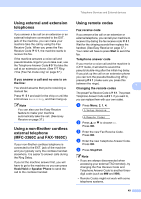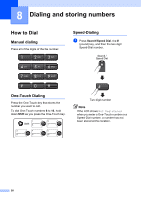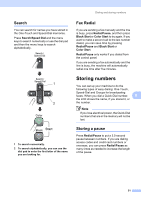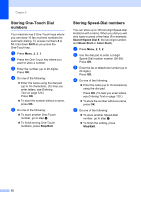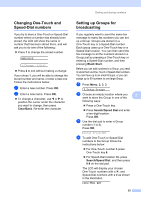Brother International IntelliFax-1860C Users Manual - English - Page 69
Changing One-Touch and Speed-Dial numbers, Setting up Groups for broadcasting, Clear/Back, Black Start
 |
View all Brother International IntelliFax-1860C manuals
Add to My Manuals
Save this manual to your list of manuals |
Page 69 highlights
Dialing and storing numbers Changing One-Touch and Speed-Dial numbers 8 If you try to store a One-Touch or Speed-Dial number where a number has already been stored, the LCD will show the name or number that has been stored there, and will ask you to do one of the following: „ Press 1 to change the stored number. #05:MIKE 1.Change 2.Exit „ Press 2 to exit without making a change. If you chose 1, you will be able to change the stored number and name, or enter a new one. Follow the instructions below: a Enter a new number. Press OK. b Enter a new name. Press OK. „ To change a character, use d or c to position the cursor under the character you want to change, then press Clear/Back. Re-enter the character. Setting up Groups for broadcasting 8 If you regularly want to send the same fax message to many fax numbers you can set up a Group. Groups are stored on a One-Touch key or a Speed-Dial number. Each group uses up a One-Touch key or a Speed-Dial location. You can then send the fax message to all the numbers stored in a Group just by pressing a One-Touch key or entering a Speed-Dial number, and then pressing Black Start. Before you can add numbers to a Group, you need to store them as One-Touch or Speed-Dial numbers. You can have up to six small Groups, or you can assign up to 99 numbers to one large Group. a Press Menu, 2, 3, 3. 3.Setup Groups b Choose an empty location where you 8 want to store the Group in one of the following ways: „ Press a One-Touch key. „ Press Search/Speed Dial and enter a two-digit location. Press OK. c Use the dial pad to enter a Group number (1 to 6). Press OK. Setup Group:G01 d To add One-Touch or Speed-Dial numbers to the Group follow the instructions below: „ For One-Touch number 6 press One-Touch key 6. „ For Speed-Dial location 09, press Search/Speed Dial, and then press 0 9 on the dial pad. The LCD will display your chosen One-Touch numbers with a l, and Speed-Dial numbers with a # as shown in the illustration. G01:l06 #09 53