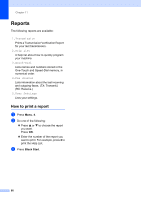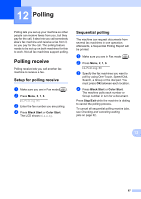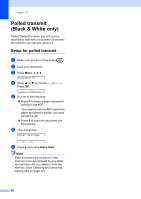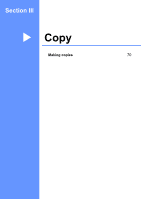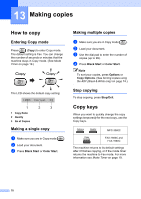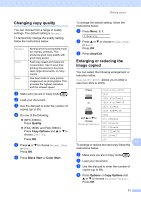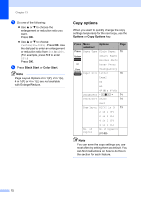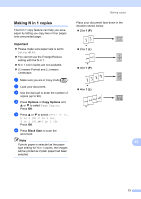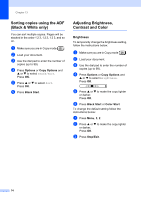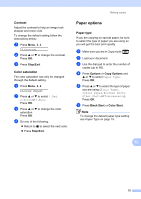Brother International IntelliFax-1860C Users Manual - English - Page 87
Changing copy quality, Enlarging or reducing the image copied, Quality, Copy Options, Black Start
 |
View all Brother International IntelliFax-1860C manuals
Add to My Manuals
Save this manual to your list of manuals |
Page 87 highlights
Making copies Changing copy quality 13 You can choose from a range of quality settings. The default setting is Normal. To temporarily change the quality setting, follow the instructions below: Normal Fast Best Normal is the recommended mode for ordinary printouts. This produces good copy quality with good copy speed. Fast copy speed and lowest ink consumption. Use to save time printing documents to be proofread, large documents, or many copies. Use best mode to copy precise images such as photographs. This provides the highest resolution and the slowest speed. a Make sure you are in Copy mode . b Load your document. c Use the dial pad to enter the number of copies (up to 99). d Do one of the following: „ (MFC-3360C) Press Quality. „ (FAX-1860C and FAX-1960C) Press Copy Options and a or b to choose Quality. Press OK. e Press a or b to choose Normal, Fast or Best. Press OK. f Press Black Start or Color Start. To change the default setting, follow the instructions below: a Press Menu, 3, 1. 1.Quality b Press a or b to choose Normal, Fast or Best. Press OK. c Press Stop/Exit. Enlarging or reducing the image copied 13 You can select the following enlargement or reduction ratios: Custom(25-400%) allows you to enter a ratio from 25% to 400%. Press Custom(25-400%) 200% 198% 4"x6"iA4 or 186% 4"x6"iLTR 142% A5iA4 104% EXEiLTR and a or b to choose Enlarge/Reduce 100% 97% LTRiA4 93% A4iLTR 83% LGLiA4 78% LGLiLTR 69% A4iA5 50% 13 To enlarge or reduce the next copy follow the instructions below: a Make sure you are in Copy mode . b Load your document. c Use the dial pad to enter the number of copies (up to 99). d Press Options or Copy Options and a or b to choose Enlarge/Reduce. Press OK. 71