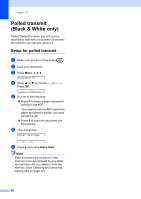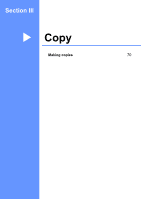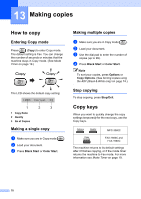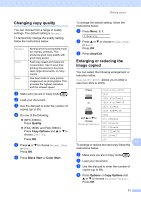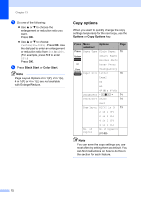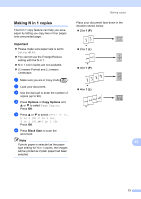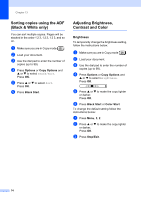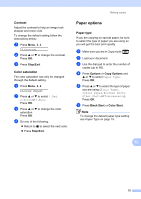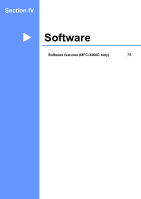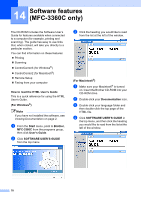Brother International IntelliFax-1860C Users Manual - English - Page 89
Making N in 1 copies, Important, Options, Copy Options, Black Start, in 1 P
 |
View all Brother International IntelliFax-1860C manuals
Add to My Manuals
Save this manual to your list of manuals |
Page 89 highlights
Making copies Making N in 1 copies 13 The N in 1 copy feature can help you save paper by letting you copy two or four pages onto one printed page. Place your document face down in the direction shown below: „ 2 in 1 (P) Important 13 „ Please make sure paper size is set to Letter or A4. „ You cannot use the Enlarge/Reduce setting with the N in 1. „ N in 1 color copies are not available. „ (P) means Portrait and (L) means Landscape. „ 2 in 1 (L) „ 4 in 1 (P) a Make sure you are in Copy mode . b Load your document. c Use the dial pad to enter the number of copies (up to 99). d Press Options or Copy Options and a or b to select Page Layout. Press OK. e Press a or b to select Off(1 in 1), 2 in 1 (P), 2 in 1 (L), 4 in 1 (P), or 4 in 1 (L). Press OK. f Press Black Start to scan the document. „ 4 in 1 (L) Note 13 If photo paper is selected as the paper type setting for N in 1 copies, the images will be printed as if plain paper had been selected. 73