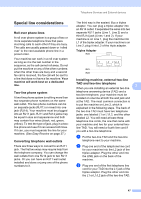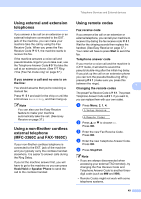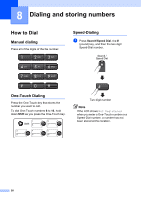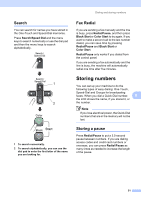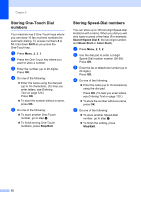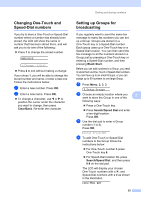Brother International IntelliFax-1860C Users Manual - English - Page 68
Storing One-Touch Dial numbers, Shift, Stop/Exit, Search/Speed Dial, Black Start, Color Start
 |
View all Brother International IntelliFax-1860C manuals
Add to My Manuals
Save this manual to your list of manuals |
Page 68 highlights
Chapter 8 Storing One-Touch Dial numbers 8 Your machine has 5 One-Touch keys where you can store 10 fax or phone numbers for automatic dialing. To access numbers 6 to 10, hold down Shift as you press the One-Touch key. a Press Menu, 2, 3, 1. b Press the One-Touch key where you want to store a number. c Enter the number (up to 20 digits). Press OK. d Do one of the following: „ Enter the name using the dial pad (up to 16 characters). (To help you enter letters, see Entering Text on page 120.) Press OK. „ To store the number without a name, press OK. e Do one of the following: „ To store another One-Touch number, go to step b. „ To finish storing One-Touch numbers, press Stop/Exit. Storing Speed-Dial numbers 8 You can store up to 100 two-digit Speed-Dial locations with a name. When you dial you will only have to press a few keys (For example: Search/Speed Dial #, the two-digit number, and Black Start or Color Start). a Press Menu, 2, 3, 2. b Use the dial pad to enter a 2-digit Speed-Dial location number (00-99). Press OK. c Enter the fax or telephone number (up to 20 digits). Press OK. d Do one of the following: „ Enter the name (up to 16 characters) using the dial pad. Press OK. (To help you enter letters, see Entering Text on page 120.) „ To store the number without a name, press OK. e Do one of the following: „ To store another Speed-Dial number, go to step b. „ To finish the setting, press Stop/Exit. 52