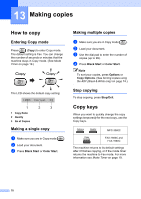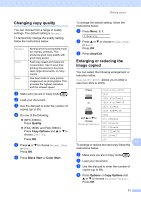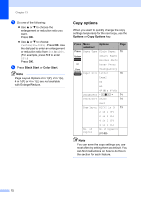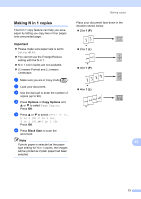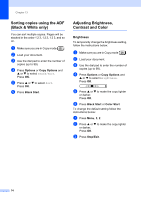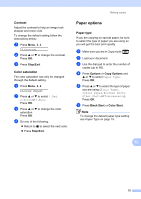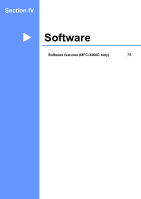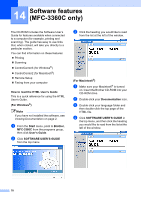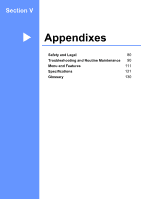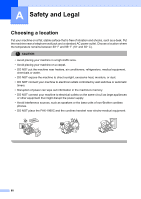Brother International IntelliFax-1860C Users Manual - English - Page 91
Contrast, Color saturation, Paper options, Paper type
 |
View all Brother International IntelliFax-1860C manuals
Add to My Manuals
Save this manual to your list of manuals |
Page 91 highlights
Making copies Contrast 13 Adjust the contrast to help an image look sharper and more vivid. To change the default setting follow the instructions below: a Press Menu, 3, 3. 3.Contrast b Press a or b to change the contrast. Press OK. c Press Stop/Exit. Color saturation 13 The color saturation can only be changed through the default setting. a Press Menu, 3, 4. 4.Color Adjust b Press a or b to select 1.Red, 2.Green or 3.Blue. Press OK. c Press a or b to change the color saturation. Press OK. d Do one of the following: „ Return to b to select the next color. „ Press Stop/Exit. Paper options 13 Paper type 13 If you are copying on special paper, be sure to select the type of paper you are using so you will get the best print quality. a Make sure you are in Copy mode . b Load your document. c Use the dial pad to enter the number of copies (up to 99). d Press Options or Copy Options and a or b to select Paper Type. Press OK. e Press a or b to select the type of paper you are using (Plain Paper, Inkjet Paper, Brother Photo, Other Photo or Transparency). Press OK. f Press Black Start or Color Start. Note To change the default paper type setting see Paper Type on page 19. 13 75