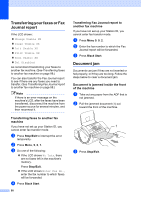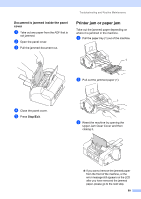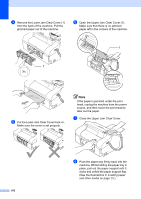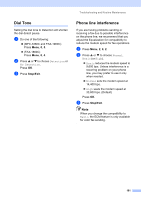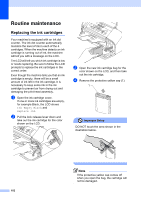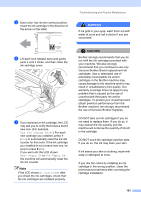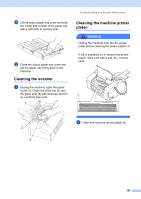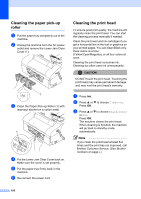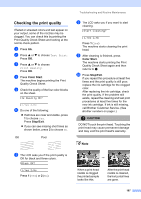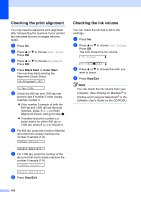Brother International IntelliFax-1860C Users Manual - English - Page 119
Did You Change Blck?, Near Empty XX, Ink Empty XX, No Cartridge, CAUTION - ink cartridge
 |
View all Brother International IntelliFax-1860C manuals
Add to My Manuals
Save this manual to your list of manuals |
Page 119 highlights
e Each color has its own correct position. Insert the ink cartridge in the direction of the arrow on the label. M brother XXXX f Lift each lock release lever and gently push it until it clicks, and then close the ink cartridge cover. g If you replaced an ink cartridge, the LCD may ask you to verify that it was a brand new one. (For example, Did You Change Blck?) For each new cartridge you installed, press 1 (Yes) to automatically reset the ink dot counter for that color. If the ink cartridge you installed is not a brand new one, be sure to press 2 (No). If you wait until the LCD shows Near Empty XX or Ink Empty XX, the machine will automatically reset the ink dot counter. Note If the LCD shows No Cartridge after you install the ink cartridges, check that the ink cartridges are installed properly. Troubleshooting and Routine Maintenance WARNING If ink gets in your eyes, wash them out with water at once and call a doctor if you are concerned. CAUTION Brother strongly recommends that you do not refill the ink cartridges provided with your machine. We also strongly recommend that you continue to use only Genuine Brother Brand replacement ink cartridges. Use or attempted use of potentially incompatible ink and/or cartridges in the Brother machine may cause damage to the machine and/or may result in unsatisfactory print quality. Our warranty coverage does not apply to any problem that is caused by the use of unauthorized third party ink and/or cartridges. To protect your investment and obtain premium performance from the Brother machine, we strongly recommend the use of Genuine Brother Supplies. DO NOT take out ink cartridges if you do not need to replace them. If you do so, it may reduce the ink quantity and the machine will not know the quantity of ink left in the cartridge. DO NOT touch the cartridge insertion slots. If you do so, the ink may stain your skin. If ink stains your skin or clothing, wash with soap or detergent at once. If you mix the colors by installing an ink cartridge in the wrong position, clean the print head several times after correcting the cartridge installation. 103