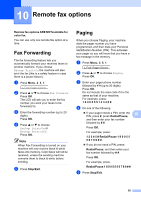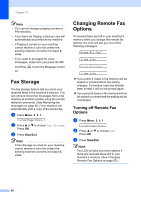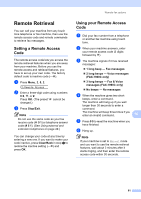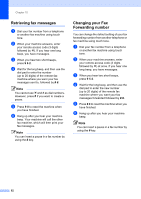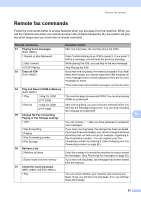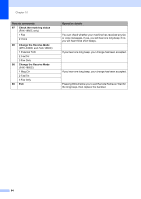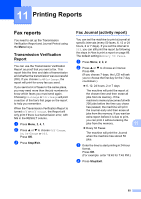Brother International IntelliFax-1860C Users Manual - English - Page 76
Fax Storage, Changing Remote Fax Options, Options
 |
View all Brother International IntelliFax-1860C manuals
Add to My Manuals
Save this manual to your list of manuals |
Page 76 highlights
Chapter 10 Note • You cannot change a paging number or PIN remotely. • If you have set Paging, a backup copy will automatically be printed at the machine. • If Paging is turned on your machine cannot receive a color fax unless the sending machine converts it to black & white. • If you want to be paged for voice messages, make sure you press the MC on/off key on. to turn the Message Center Fax Storage 10 The fax storage feature lets you store your received faxes in the machine's memory. You can retrieve stored fax messages from a fax machine at another location using the remote retrieval commands. (See Retrieving fax messages on page 62.) Your machine will automatically print a copy of the stored fax. a Press Menu, 2, 5, 1. 1.Fwd/Page/Store b Press a or b to choose Fax Storage. Press OK. c Press Stop/Exit. Note If Fax Storage is turned on your machine cannot receive a color fax unless the sending machine converts it to black & white. Changing Remote Fax Options 10 If received faxes are left in your machine's memory when you change the remote fax options, the LCD will ask you one of the following messages: Erase All Fax? 1.Yes 2.No Print All Fax? 1.Yes 2.No „ If you press 1, faxes in the memory will be erased or printed before the setting changes. If a backup copy has already been printed it will not be printed again. „ If you press 2, faxes in the memory will not be erased or printed and the setting will be unchanged. Turning off Remote Fax Options 10 a Press Menu, 2, 5, 1. 1.Fwd/Page/Store b Press a or b to choose Off. Press OK. c Press Stop/Exit. Note The LCD will give you more options if there are received faxes still in your machine's memory. (See Changing Remote Fax Options on page 60.) 60