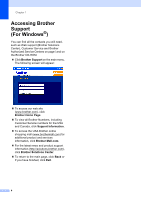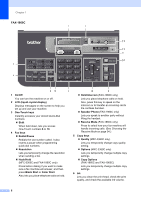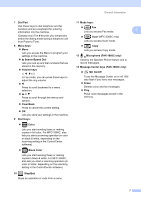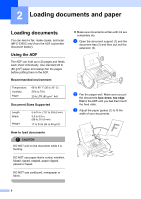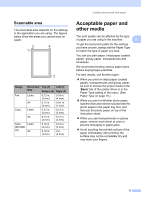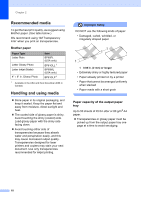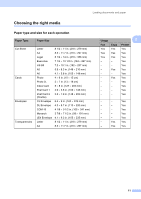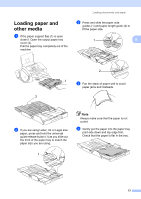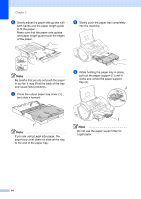Brother International IntelliFax-1860C Users Manual - English - Page 25
Scannable area, Acceptable paper and other media - inkjet fax machine
 |
View all Brother International IntelliFax-1860C manuals
Add to My Manuals
Save this manual to your list of manuals |
Page 25 highlights
Loading documents and paper Scannable area 2 The scannable area depends on the settings in the application you are using. The figures below show the areas you cannot scan on paper. 3 4 1 2 Usage Document Top (1) Left (3) Size Bottom (2) Right (4) Fax Letter 0.12 in. 0.16 in. (3 mm) (4 mm) A4 0.12 in. 0.04 in. (3 mm) (1 mm) Copy Letter 0.12 in. (3 mm) 0.12 in. (3 mm) A4 0.12 in. 0.12 in. (3 mm) (3 mm) Scan Letter (MFC-3360C only) A4 0.12 in. (3 mm) 0.12 in. (3 mm) 0.12 in. (3 mm) 0 in. (0 mm) Acceptable paper and other media 2 The print quality can be affected by the type of paper you are using in the machine. 2 To get the best print quality for the settings you have chosen, always set the Paper Type to match the type of paper you load. You can use plain paper, inkjet paper (coated paper), glossy paper, transparencies and envelopes. We recommend testing various paper types before buying large quantities. For best results, use Brother paper. „ When you print on inkjet paper (coated paper), transparencies and glossy paper, be sure to choose the proper media in the 'Basic' tab of the printer driver or in the Paper Type setting of the menu. (See Paper Type on page 19.) „ When you print on Brother photo paper, load the instruction sheet included with the photo paper in the paper tray first, and then put the photo paper on top of the instruction sheet. „ When you use transparencies or glossy paper, remove each sheet at once to prevent smudging or paper jams. „ Avoid touching the printed surface of the paper immediately after printing; the surface may not be completely dry and may stain your fingers. 9