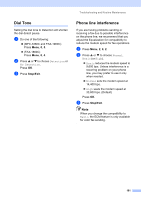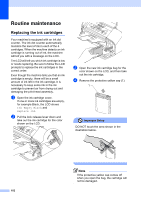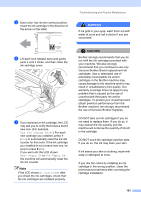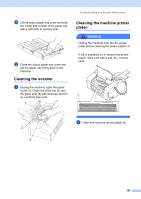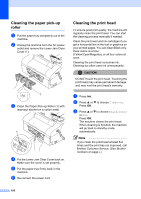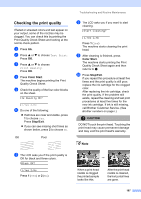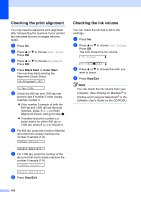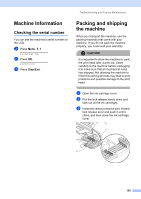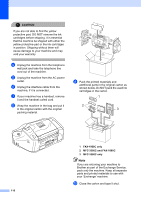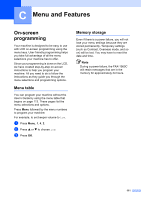Brother International IntelliFax-1860C Users Manual - English - Page 122
Cleaning the paper pick-up roller, Cleaning the print head, e
 |
View all Brother International IntelliFax-1860C manuals
Add to My Manuals
Save this manual to your list of manuals |
Page 122 highlights
Cleaning the paper pick-up roller B a Pull the paper tray completely out of the machine. b Unplug the machine from the AC power outlet and remove the Lower Jam Clear Cover (1). 1 c Clean the Paper Pick-up Roller (1) with isopropyl alcohol on a cotton swab. 1 d Put the Lower Jam Clear Cover back on. Make sure the cover is set properly. e Put the paper tray firmly back in the machine. f Re-connect the power cord. Cleaning the print head B To ensure good print quality, the machine will regularly clean the print head. You can start the cleaning process manually if needed. Clean the print head and ink cartridges if you get a horizontal line in the text or graphics on your printed pages. You can clean Black only, three colors at a time (Yellow/Cyan/Magenta), or all four colors at once. Cleaning the print head consumes ink. Cleaning too often uses ink unnecessarily. CAUTION DO NOT touch the print head. Touching the print head may cause permanent damage and may void the print head's warranty. a Press Ink. b Press a or b to choose Cleaning. Press OK. c Press a or b to choose Black, Color or All. Press OK. The machine cleans the print head. When cleaning is finished, the machine will go back to standby mode automatically. Note If you clean the print head at least five times and the print has not improved, call Brother Customer Service. (See Brother numbers on page i.) 106