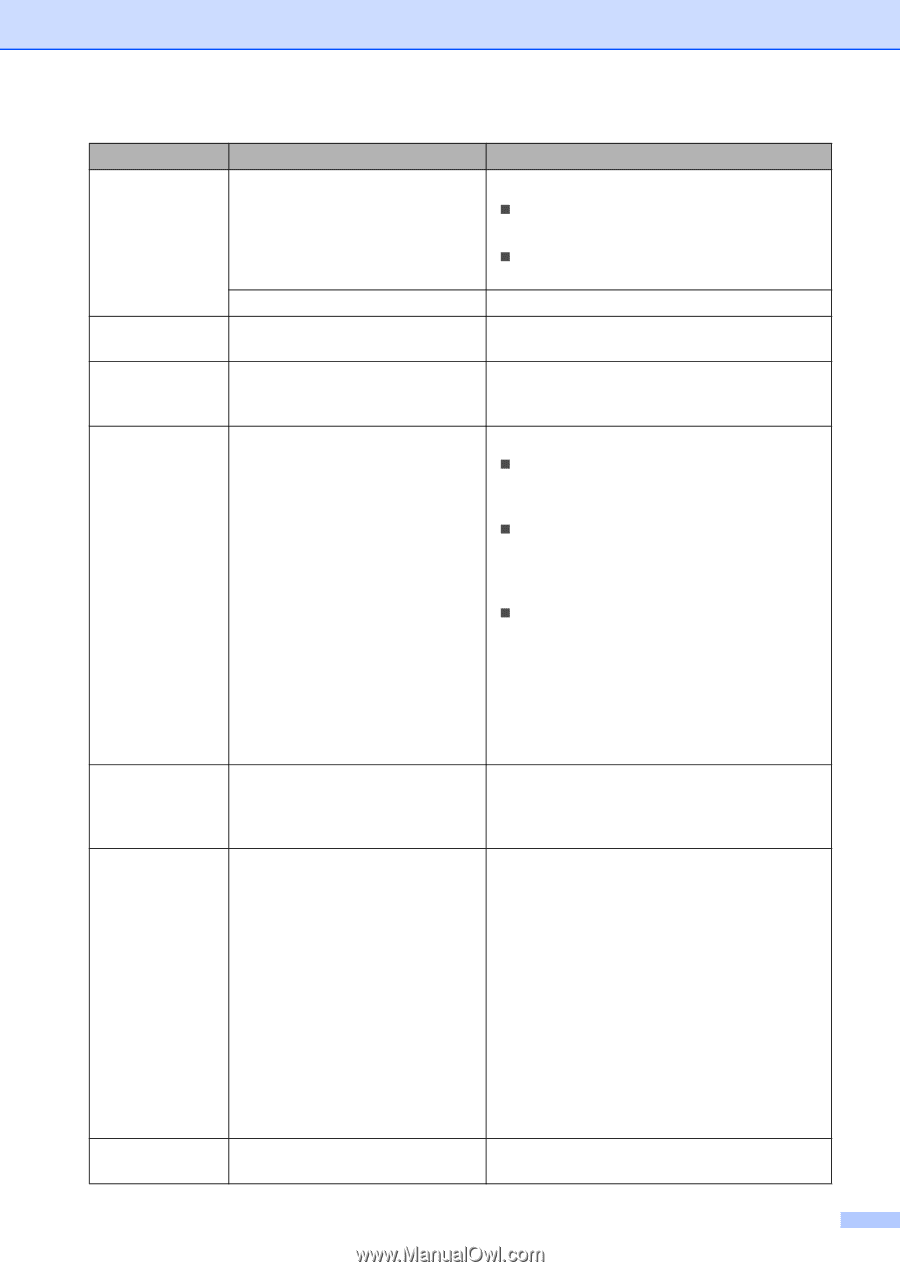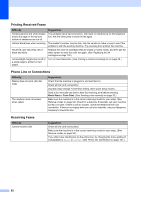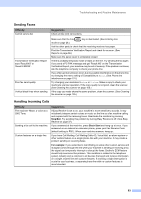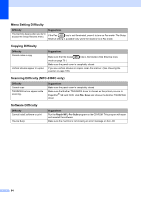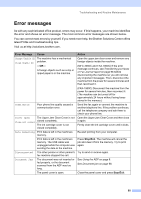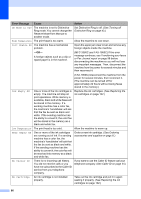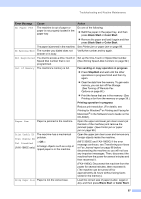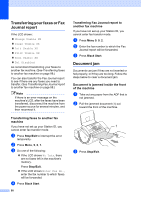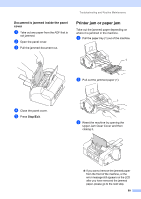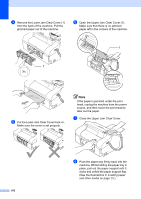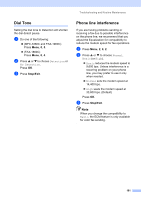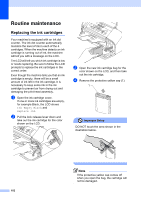Brother International IntelliFax-1860C Users Manual - English - Page 113
Black Start, Color Start, Fax sending or copy operation in progress, Stop/Exit
 |
View all Brother International IntelliFax-1860C manuals
Add to My Manuals
Save this manual to your list of manuals |
Page 113 highlights
Troubleshooting and Routine Maintenance Error Message No Paper Fed Cause The machine is out of paper or paper is not properly loaded in the paper tray. Action Do one of the following: „ Refill the paper in the paper tray, and then press Black Start or Color Start. „ Remove the paper and load it again and then press Black Start or Color Start. The paper is jammed in the machine. See Printer jam or paper jam on page 99. No Response/Busy The number you dialed does not answer or is busy. Verify the number and try again. Not Registered You tried to access a One-Touch or Set up the One-Touch or Speed Dial number. Speed Dial number that is not (See Storing Speed-Dial numbers on page 52.) programmed. Out of Memory The machine's memory is full. Fax sending or copy operation in progress „ Press Stop/Exit and wait until the other operations in progress finish and then try again. „ Clear the data from the memory. To gain extra memory, you can turn off Fax Storage. (See Turning off Remote Fax Options on page 60.) „ Print the faxes that are in the memory. (See Printing a fax from the memory on page 39.) Printing operation in progress Reduce print resolution. (For details, see Printing for Windows® or Printing and Faxing for Macintosh® in the Software User's Guide on the CD-ROM.) Paper Jam Paper is jammed in the machine. Print Unable XX Scan Unable XX Tel Disabled (FAX-1960C only) The machine has a mechanical problem. -OR- A foreign objects such as a clip or ripped paper is in the machine. Open the upper and lower jam clear covers (at the back of the machine) and remove the jammed paper. (See Printer jam or paper jam on page 99.) Open the upper jam clear cover and remove any foreign objects inside the machine. (MFC-3360C and FAX-1860C) If the error message continues, see Transferring your faxes or Fax Journal report on page 98 before disconnecting the machine so you will not lose any important messages. Then, disconnect the machine from the power for several minutes and then reconnect it. (FAX-1960C) Disconnect the machine from the power for several minutes, then reconnect it. (The machine can be turned off for approximately 24 hours without losing faxes stored in the memory.) Wrong Paper Size Paper is not the correct size. Load the correct size of paper (Letter, Legal or A4), and then press Black Start or Color Start. 97