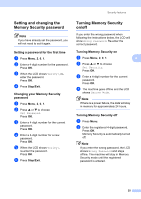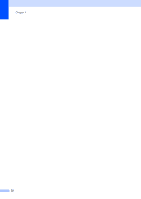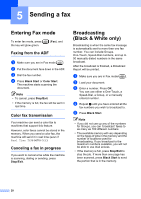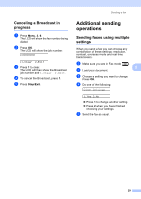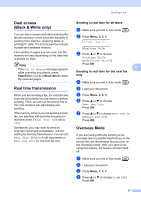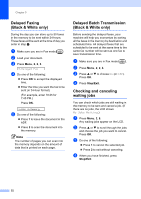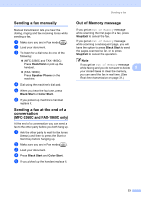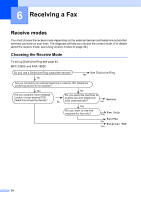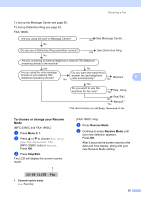Brother International IntelliFax-1860C Users Manual - English - Page 46
Contrast, Changing Fax Resolution, To change the fax resolution for the next fax
 |
View all Brother International IntelliFax-1860C manuals
Add to My Manuals
Save this manual to your list of manuals |
Page 46 highlights
Chapter 5 Contrast 5 If your document is very light or very dark, you may want to change the contrast. Use Light when sending a light document. Use Dark when sending a dark document. a Make sure you are in Fax mode . b Load your document. c Press Menu, 2, 2, 1. d Press a or b to choose Auto, Light or Dark. Press OK. Note Even if you choose Light or Dark, the machine will send the fax using the Auto setting in any of the following conditions: • When you send a color fax. • When you choose Photo as the Fax Resolution. Changing Fax Resolution 5 The quality of a fax can be improved by changing the fax resolution. Resolution can be changed for the next fax or for all faxes. To change the fax resolution for the next fax 5 a Make sure you are in Fax mode . b Load your document. c Press Resolution and then a or b to choose the resolution. Press OK. To change the default fax resolution 5 a Make sure you are in Fax mode . b Press Menu, 2, 2, 2. c Press a or b to choose the resolution you want. Press OK. Note You can choose four different resolution settings for black & white faxes and two for color. Black & White Standard Fine S.Fine Photo Suitable for most typed documents. Good for small print and transmits a little slower than Standard resolution. Good for small print or artwork and transmits slower than Fine resolution. Use when the document has varying shades of gray or is a photograph. This has the slowest transmission. Color Standard Fine Suitable for most typed documents. Use when the document is a photograph. The transmission time is slower than Standard resolution. If you choose S.Fine or Photo and then use the Color key to send a fax, the machine will send the fax using the Fine setting. 30