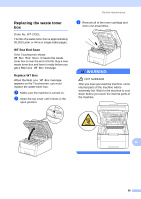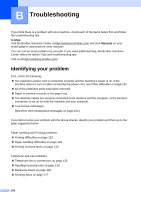Brother International MFC-9340CDW Users Manual - English - Page 114
B Troubleshooting, Identifying your problem
 |
View all Brother International MFC-9340CDW manuals
Add to My Manuals
Save this manual to your list of manuals |
Page 114 highlights
B Troubleshooting B If you think there is a problem with your machine, check each of the items below first and follow the troubleshooting tips. In USA: Visit the Brother Solutions Center at http://solutions.brother.com/ and click Manuals on your model page to download the other manuals. You can correct most problems by yourself. If you need additional help, the Brother Solutions Center offers the latest FAQs and troubleshooting tips. Visit us at http://solutions.brother.com/. Identifying your problem B First, check the following: The machine's power cord is connected correctly and the machine's power is on. If the machine does not turn on after connecting the power cord, see Other difficulties on page 131. All of the protective parts have been removed. Paper is inserted correctly in the paper tray. The interface cables are securely connected to the machine and the computer, or the wireless connection is set up on both the machine and your computer. Touchscreen Messages (See Error and maintenance messages on page 102.) If you did not solve your problem with the above checks, identify your problem and then go to the page suggested below. Paper handling and Printing problems: Printing difficulties on page 123 Paper handling difficulties on page 124 Printing received faxes on page 125 Telephone and Fax problems: Telephone line or connections on page 125 Handling incoming calls on page 128 Receiving Faxes on page 126 Sending faxes on page 127 100