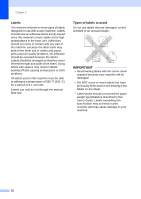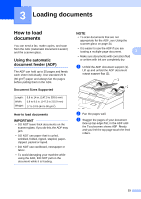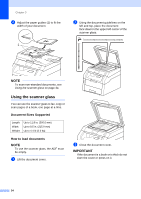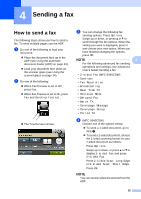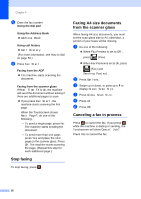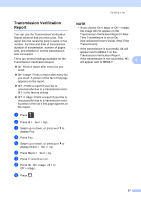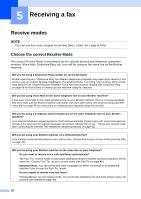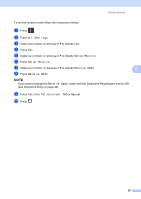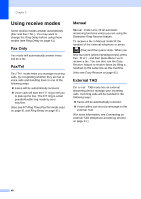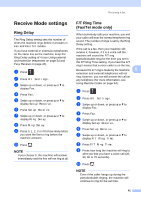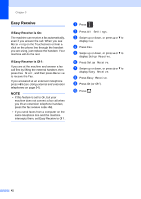Brother International MFC-9340CDW Users Manual - English - Page 51
Transmission Verification Report
 |
View all Brother International MFC-9340CDW manuals
Add to My Manuals
Save this manual to your list of manuals |
Page 51 highlights
Sending a fax Transmission Verification Report 4 You can use the Transmission Verification Report as proof that you sent a fax. This report lists the receiving party's name or fax number, the time and date of transmission, duration of transmission, number of pages sent, and whether or not the transmission was successful. There are several settings available for the Transmission Verification Report: On: Prints a report after every fax you send. On+Image: Prints a report after every fax you send. A portion of the fax's first page appears on the report. Off: Prints a report if your fax is unsuccessful due to a transmission error. Off is the factory setting. Off+Image: Prints a report if your fax is unsuccessful due to a transmission error. A portion of the fax's first page appears on the report. a Press . b Press All Settings. c Swipe up or down, or press a or b to display Fax. d Press Fax. e Swipe up or down, or press a or b to display Report Setting. f Press Report Setting. g Press Transmission. h Press On, On+Image, Off or Off+Image. i Press . NOTE • If you choose On+Image or Off+Image, the image will not appear on the Transmission Verification Report if Real Time Transmission is set to On. (see Advanced User's Guide, Real Time Transmission). • If the transmission is successful, OK will appear next to RESULT on the Transmission Verification Report. If the transmission is not successful, NG will appear next to RESULT. 4 37