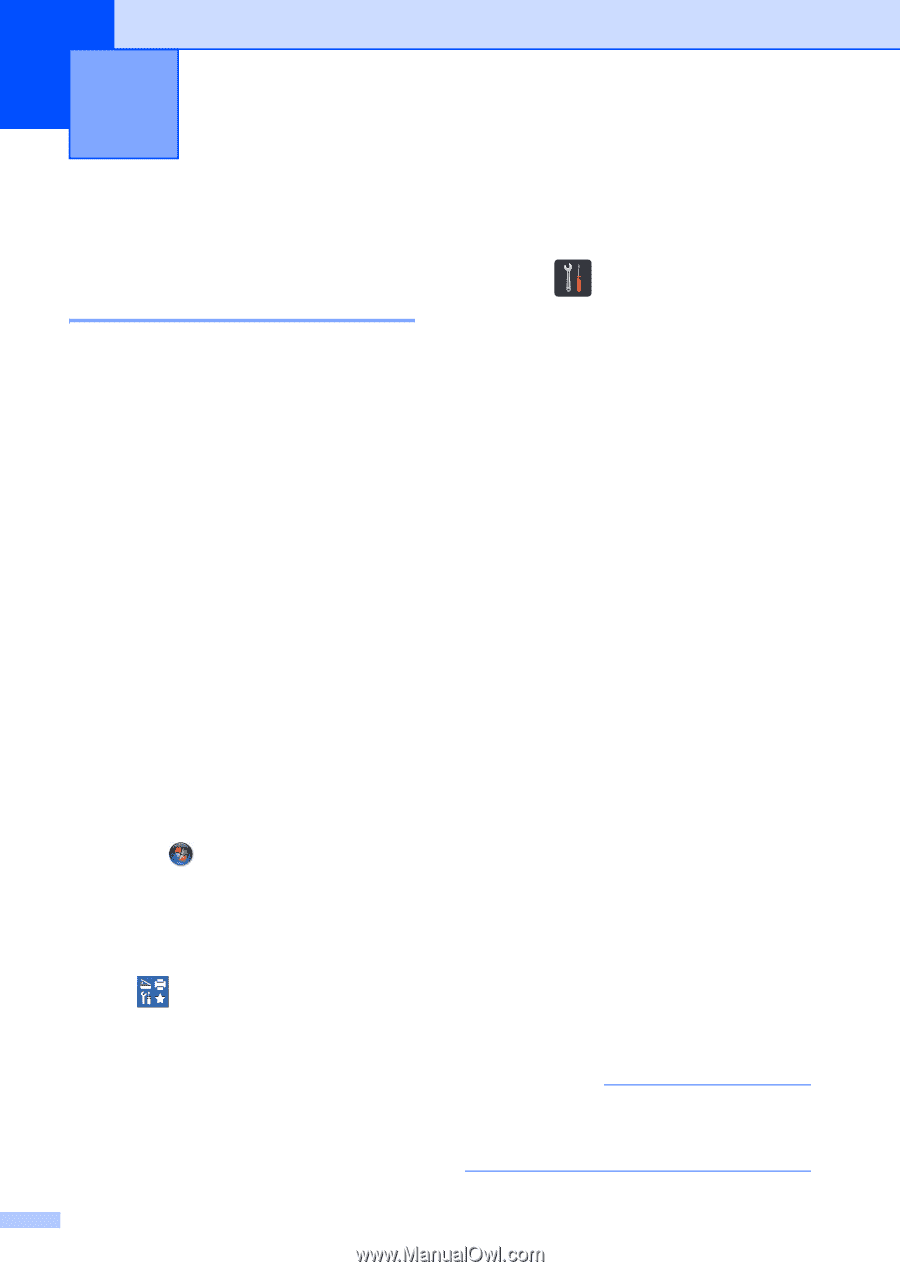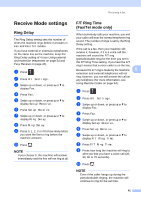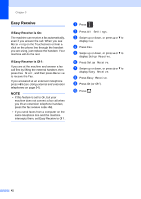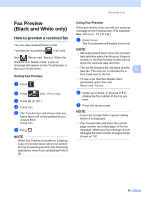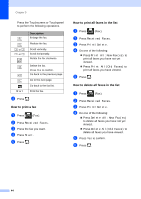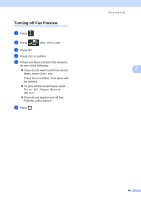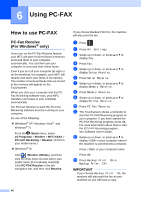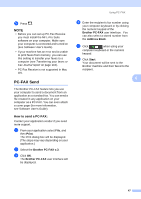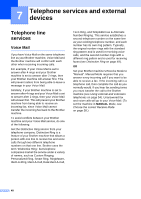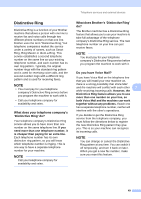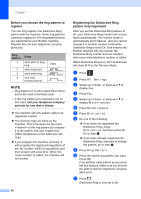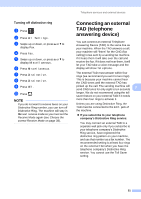Brother International MFC-9340CDW Users Manual - English - Page 60
Using PC-FAX, How to use PC-FAX, PC-Fax Receive (For Windows® only)
 |
View all Brother International MFC-9340CDW manuals
Add to My Manuals
Save this manual to your list of manuals |
Page 60 highlights
6 Using PC-FAX 6 How to use PC-FAX 6 PC-Fax Receive (For Windows® only) 6 If you turn on the PC-Fax Receive feature your MFC will store received faxes in memory and send them to your computer automatically. You can then use your computer to view and store these faxes. Even if you turn off your computer (at night or on the weekend, for example), your MFC will receive and store your faxes in its memory. The number of received faxes that are stored in the memory will appear on the Touchscreen. When you start your computer and the PCFax Receiving software runs, your MFC transfers your faxes to your computer automatically. For PC-Fax Receive to work the PC-FAX Receiving software must be running on your computer. Do one of the following: (Windows® XP, Windows Vista® and Windows® 7) From the (Start) menu, select All Programs > Brother > MFC-XXXX > PC-FAX Receiving > Receive. (XXXX is your model name.) (Windows® 8) Click (Brother Utilities), and then click the drop-down list and select your model name (if not already selected). Click PC-FAX Receive in the left navigation bar, and then click Receive. If you choose Backup Print On, the machine will also print the fax. a Press . b Press All Settings. c Swipe up or down, or press a or b to display Fax. d Press Fax. e Swipe up or down, or press a or b to display Setup Receive. f Press Setup Receive. g Swipe up or down, or press a or b to display Memory Receive. h Press Memory Receive. i Swipe up or down, or press a or b to display PC Fax Receive. j Press PC Fax Receive. k The Touchscreen shows a reminder to start the PC-FAX Receiving program on your computer. If you have started the PC-FAX Receiving program, press OK. For more information about how to start the PC-FAX Receiving program, see Software User's Guide. l Swipe up or down, or press a or b to display or your computer name if the machine is connected to a network. Press or your computer name. Press OK. m Press Backup Print: On or Backup Print: Off. IMPORTANT If you choose Backup Print: On, the machine will also print the fax at your machine so you will have a copy. 46