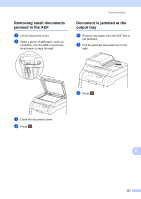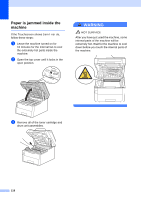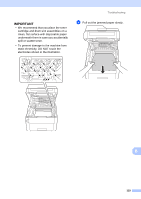Brother International MFC-9340CDW Users Manual - English - Page 128
Paper Jams, Paper is jammed in the manual feed slot, feed slot
 |
View all Brother International MFC-9340CDW manuals
Add to My Manuals
Save this manual to your list of manuals |
Page 128 highlights
Paper Jams B Always remove the remaining paper from the paper tray and straighten the stack when you are adding new paper. This helps prevent multiple sheets of paper from feeding through the machine at one time and prevents paper jams. Paper is jammed in the manual feed slot B If the Touchscreen shows Jam Manual Feed, follow these steps: a Remove any paper that is jammed in and around the manual feed slot. Paper is jammed in the paper tray B If the Touchscreen shows Jam Tray, follow these steps: a Pull the paper tray completely out of the machine. b Use both hands to slowly pull out the jammed paper. b Press Start to resume printing. NOTE Pulling the jammed paper downward allows you to remove the paper more easily. 114

114
Paper Jams
B
Always remove the remaining paper from the
paper tray and straighten the stack when you
are adding new paper. This helps prevent
multiple sheets of paper from feeding through
the machine at one time and prevents paper
jams.
Paper is jammed in the manual
feed slot
B
If the Touchscreen shows
Jam Manual Feed
, follow these steps:
a
Remove any paper that is jammed in
and around the manual feed slot.
b
Press
Start
to resume printing.
Paper is jammed in the paper tray
B
If the Touchscreen shows
Jam Tray
, follow
these steps:
a
Pull the paper tray completely out of the
machine.
b
Use both hands to slowly pull out the
jammed paper.
NOTE
Pulling the jammed paper downward
allows you to remove the paper more
easily.