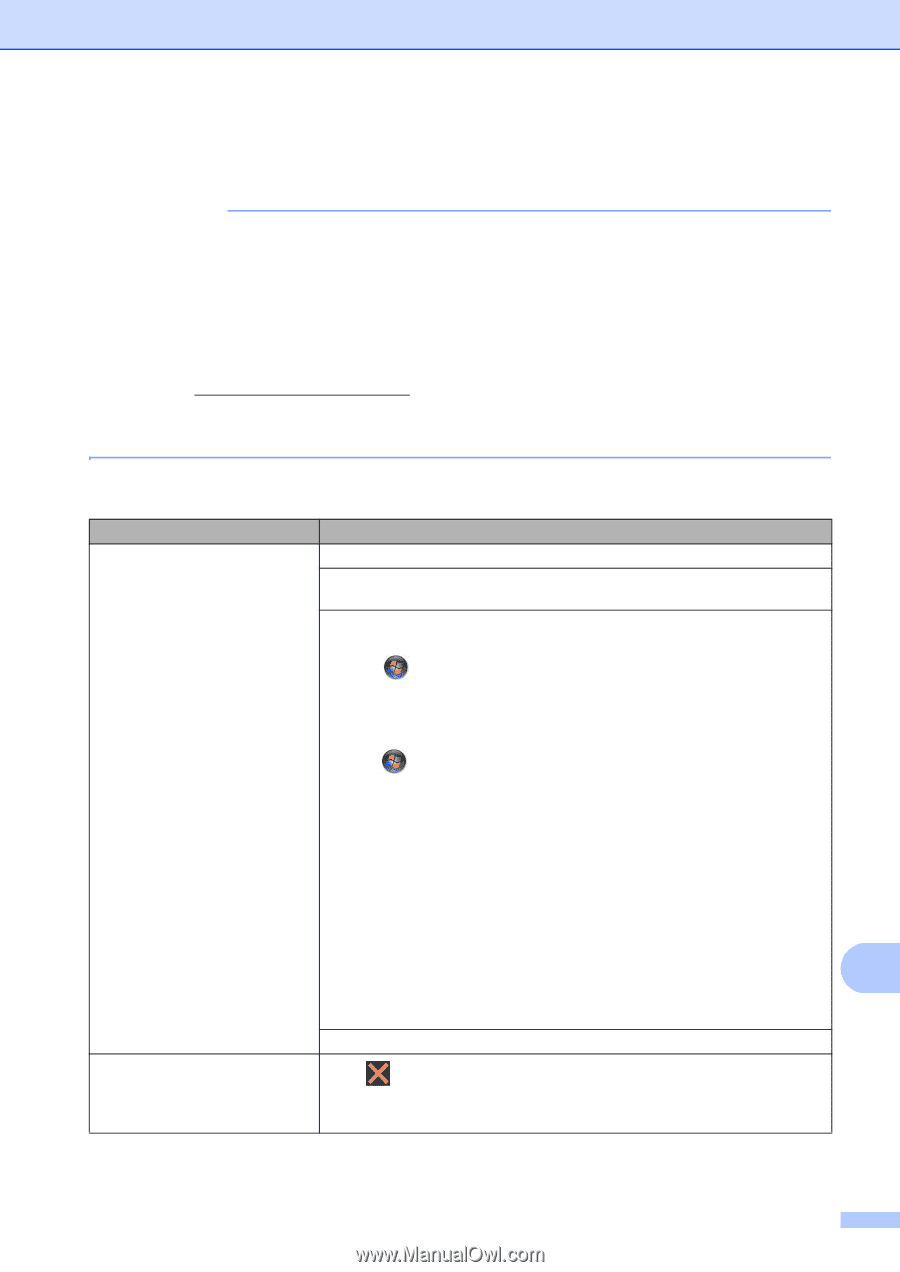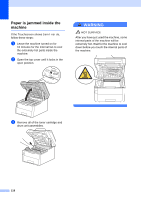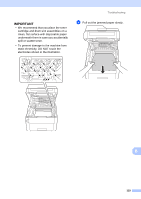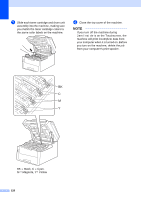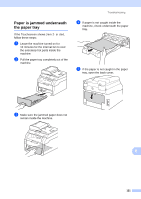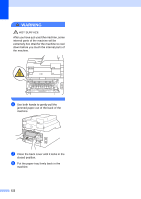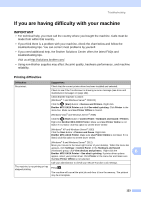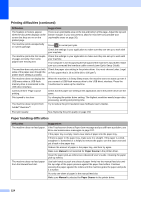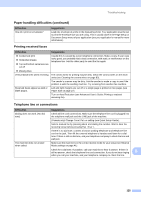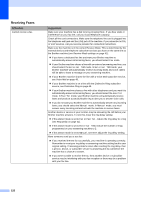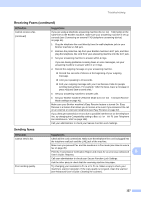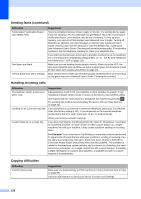Brother International MFC-9340CDW Users Manual - English - Page 137
If you are having difficulty with your machine - offline
 |
View all Brother International MFC-9340CDW manuals
Add to My Manuals
Save this manual to your list of manuals |
Page 137 highlights
Troubleshooting If you are having difficulty with your machine B IMPORTANT • For technical help, you must call the country where you bought the machine. Calls must be made from within that country. • If you think there is a problem with your machine, check the chart below and follow the troubleshooting tips. You can correct most problems by yourself. • If you need additional help, the Brother Solutions Center offers the latest FAQs and troubleshooting tips. Visit us at http://solutions.brother.com/. • Using non-Brother supplies may affect the print quality, hardware performance, and machine reliability. Printing difficulties Difficulties Suggestions No printout. Check that the correct printer driver has been installed and selected. Check to see if the Touchscreen is showing an error message (see Error and maintenance messages on page 102). Check that the machine is online: (Windows® 7 and Windows Server® 2008 R2) Click the (Start) button > Devices and Printers. Right-click Brother MFC-XXXX Printer and click See what's printing. Click Printer in the menu bar. Make sure Use Printer Offline is cleared. (Windows Vista® and Windows Server® 2008) Click the (Start) button > Control Panel > Hardware and Sound > Printers. Right-click Brother MFC-XXXX Printer. Make sure Use Printer Online is not listed. If it is listed, click this option to set the driver Online. (Windows® XP and Windows Server® 2003) Click the Start button > Printers and Faxes. Right-click Brother MFC-XXXX Printer. Make sure Use Printer Online is not listed. If it is listed, click this option to set the driver Online. (Windows® 8 and Windows Server® 2012) Move your mouse to the lower right corner of your desktop. When the menu bar appears, click Settings > Control Panel. In the Hardware and Sound (Hardware) group, click View devices and printers. Right-click the B Brother MFC-XXXX Printer > See what's printing. If printer driver options appear, select your printer driver. Click Printer in the menu bar and make sure that Use Printer Offline is not selected. Call your administrator to check your Secure Function Lock settings. The machine is not printing or has stopped printing. Press . The machine will cancel the print job and clear it from the memory. The printout may be incomplete. 123