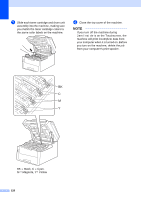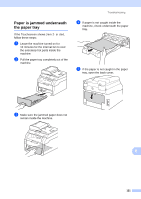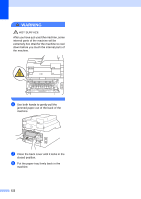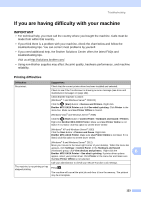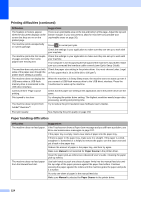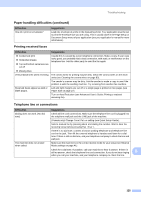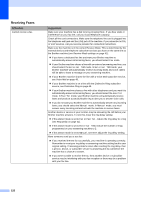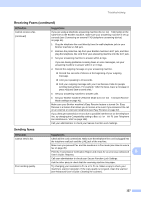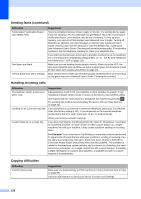Brother International MFC-9340CDW Users Manual - English - Page 139
Printing received faxes, Telephone line or connections, Paper handling difficulties continued
 |
View all Brother International MFC-9340CDW manuals
Add to My Manuals
Save this manual to your list of manuals |
Page 139 highlights
Troubleshooting Paper handling difficulties (continued) Difficulties How do I print on envelopes? Suggestions Load one envelope at a time in the manual feed slot. Your application must be set to print the envelope size you are using. This is usually done in the Page Setup or Document Setup menu of your application (see your application's manual for more information). Printing received faxes Difficulties Condensed print Horizontal streaks Top and bottom sentences are cut off Missing lines Vertical black lines when receiving Received faxes appear as split or blank pages. Suggestions Usually this is caused by a poor telephone connection. Make a copy; if your copy looks good, you probably had a bad connection, with static or interference on the telephone line. Ask the other party to send the fax again. The corona wires for printing may be dirty. Clean the corona wires on the drum units (see Cleaning the corona wires on page 82). The sender's scanner may be dirty. Ask the sender to make a copy to see if the problem is with the sending machine. Try receiving from another fax machine. Left and right margins are cut off or a single page is printed on two pages (see Paper Size on page 27). Turn on Auto Reduction (see Advanced User's Guide: Printing a reduced incoming fax). Telephone line or connections Difficulties Dialing does not work. (No dial tone) The machine does not answer when called. Suggestions Check all line cord connections. Make sure the telephone line cord is plugged into the telephone wall jack and the LINE jack of the machine. (Canada only) Change Tone/Pulse setting (see Quick Setup Guide). Send a manual fax by pressing Hook and dialing the number. Wait to hear fax receiving tones before pressing Fax Start. If there is no dial tone, connect a known working telephone and telephone line cord to the jack. Then lift the external telephone's handset and listen for a dial tone. If there is still no dial tone, ask your telephone company to check the line and wall jack. Make sure the machine is in the correct receive mode for your setup (see Receive Mode settings on page 41). Check for a dial tone. If possible, call your machine to hear it answer. If there is still no answer, check the telephone line cord connection. If you do not hear ringing B when you call your machine, ask your telephone company to check the line. 125