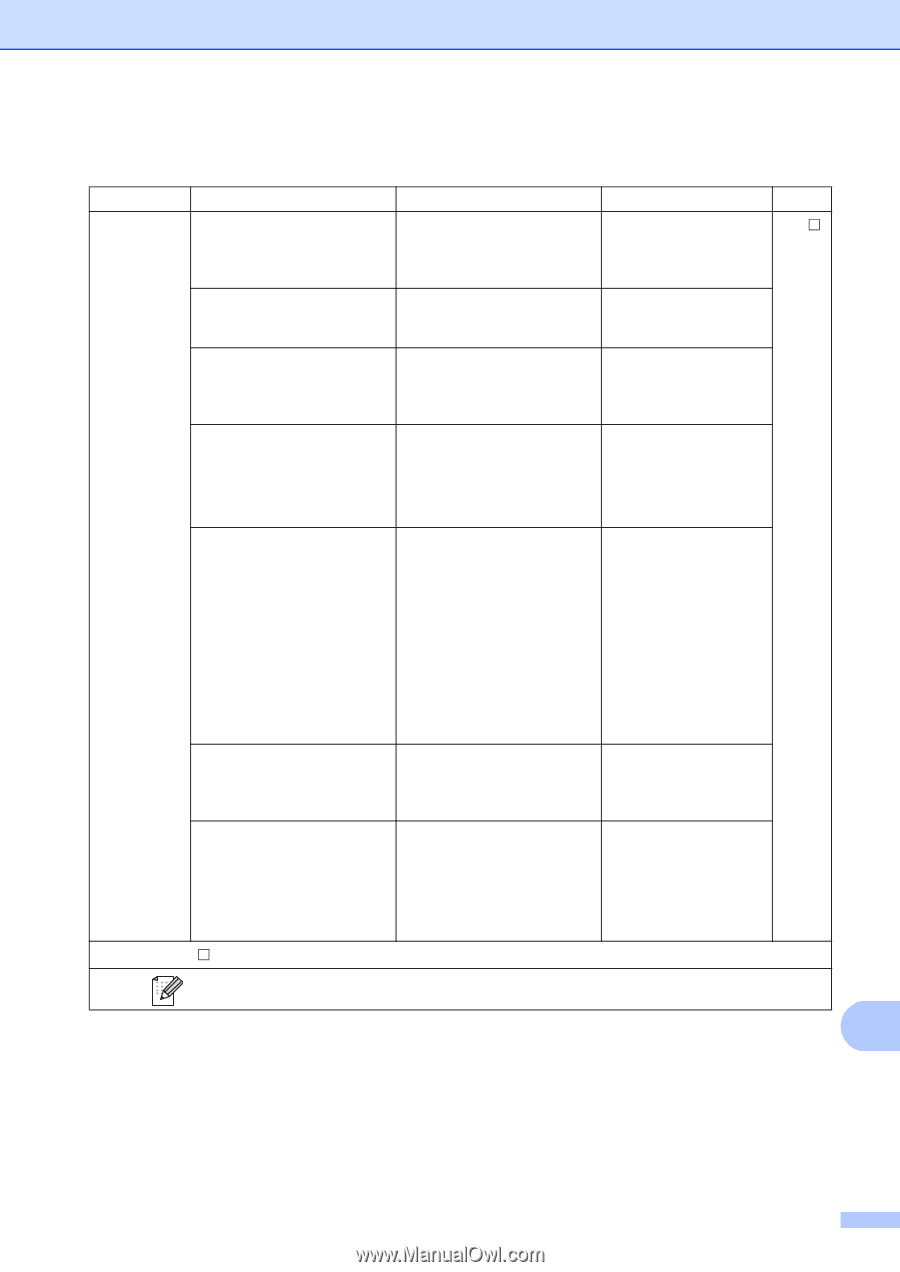Brother International MFC-9340CDW Users Manual - English - Page 193
Options to File, to Image and to E-mail, Options, sided Scan, Set with Touch Panel
 |
View all Brother International MFC-9340CDW manuals
Add to My Manuals
Save this manual to your list of manuals |
Page 193 highlights
Settings and features tables Options (to File, to Image and to E-mail) C Level 1 Options Level 2 2-sided Scan (MFC-9340CDW) Set with Touch Panel Scan Type Resolution File Type Options Descriptions See Page Off* Choose the 2-sided scan See . mode. 2-sided Scan: Long Edge 2-sided Scan: Short Edge Off(Set with Computer)* To change settings using the Touchscreen, choose On On. Color* Gray Choose the scan type for your document. Black and White 100 dpi 200 dpi* 300 dpi Choose the scan resolution for your document. 600 dpi (When you select Color or Gray in Scan Type) Choose the file format for your document. PDF* JPEG (When you select Black and White in Scan Type) PDF* TIFF Scan Size A4 Letter* Legal Remove Background Color Off* Low Medium High See Software User's Guide. Choose the scan size for your document. Change the amount of background color that is removed. This function is not available for Black and White scanning. The factory settings are shown in Bold with an asterisk. C 179