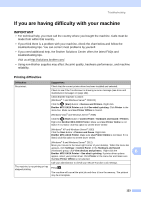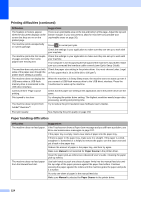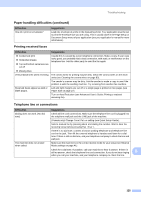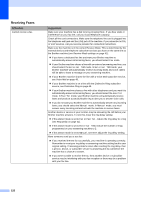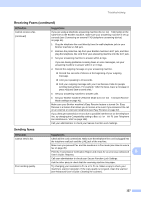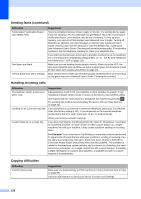Brother International MFC-9340CDW Users Manual - English - Page 142
Handling incoming calls, Copying difficulties, Sending faxes continued, Difficulties, Suggestions
 |
View all Brother International MFC-9340CDW manuals
Add to My Manuals
Save this manual to your list of manuals |
Page 142 highlights
Sending faxes (continued) Difficulties Transmission Verification Report says RESULT:NG. Sent faxes are blank. Vertical black lines when sending. Suggestions There is probably temporary noise or static on the line. Try sending the fax again. If you are sending a PC-Fax message and get RESULT:NG on the Transmission Verification Report, your machine may be out of memory. To free up extra memory, you can turn off fax storage (see Advanced User's Guide: Turning off Remote Fax Options), print fax messages in memory (see Advanced User's Guide: Printing a fax from the memory) or cancel a delayed fax or polling job (see Advanced User's Guide: Checking and canceling waiting jobs). If the problem continues, ask the telephone company to check your telephone line. If you often get transmission errors due to possible interference on the telephone line, try changing the Compatibility setting to Basic(for VoIP) (see Telephone line interference / VoIP on page 132). Make sure you are loading the document correctly. When using the ADF, the document should be face up. When using the scanner glass, the document should be face down (see Loading documents on page 33). Black vertical lines on faxes you send are typically caused by dirt or correction fluid on the glass strip (see Advanced User's Guide: Cleaning the scanner). Handling incoming calls Difficulties Suggestions The machine 'Hears' a voice as a If Easy Receive is set to On, your machine is more sensitive to sounds. It may CNG Tone. mistakenly interpret certain voices or music on the line as a fax machine calling and respond with fax receiving tones. Deactivate the machine by pressing . Try avoiding this problem by turning Easy Receive to Off (see Easy Receive on page 42). Sending a Fax Call to the machine. If you answered on an external or extension telephone, press your Fax Receive Code (the factory setting is l51). If you answered on the external telephone (connected to the EXT. jack), press Fax Start to receive the fax. When your machine answers, hang up. Custom features on a single line. If you have Call Waiting, Call Waiting/Caller ID, Caller ID, RingMaster, Voice Mail, an answering machine, an alarm system or other custom feature on a single telephone line with your machine, it may create a problem sending or receiving faxes. For Example: If you subscribe to Call Waiting or some other custom service and its signal comes through the line while your machine is sending or receiving a fax, the signal can temporarily interrupt or disrupt the faxes. Brother's ECM (Error Correction Mode) feature should help overcome this problem. This condition is related to the telephone system industry and is common to all devices that send and receive information on a single, shared line with custom features. If avoiding a slight interruption is crucial to your business, a separate line with no custom features is recommended. Copying difficulties Difficulties Cannot make a copy. Suggestions Make sure you pressed Copy and the machine is in Copy mode (see How to copy on page 59). Call your administrator to check your Secure Function Lock Settings. 128