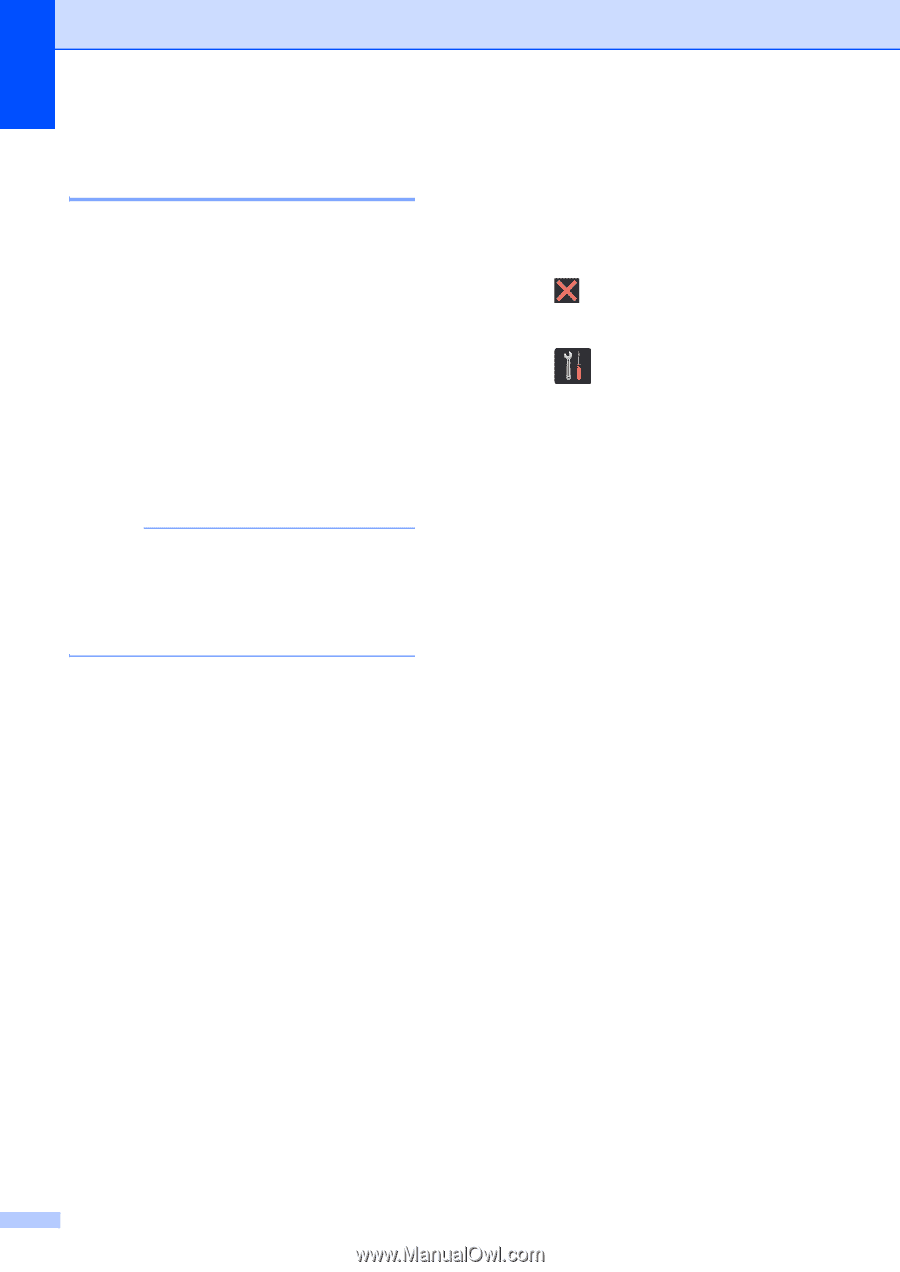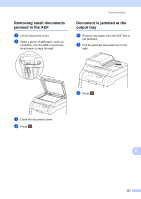Brother International MFC-9340CDW Users Manual - English - Page 124
Transferring your faxes or Fax Journal report, Transferring faxes to another fax machine, machine
 |
View all Brother International MFC-9340CDW manuals
Add to My Manuals
Save this manual to your list of manuals |
Page 124 highlights
Transferring your faxes or Fax Journal report B If the Touchscreen shows: Print Unable XX Scan Unable XX We recommend transferring your faxes to another fax machine or to your computer (see Transferring faxes to another fax machine on page 110 or Transferring faxes to your computer on page 111). You can also transfer the Fax Journal report to see if there are any faxes you must transfer (see Transferring the Fax Journal report to another fax machine on page 111). NOTE If there is an error message on the Touchscreen after the faxes have been transferred, disconnect the machine from the power source for several minutes, and then reconnect it. Transferring faxes to another fax machine B If you have not set up your Station ID, you cannot enter fax transfer mode (see Quick Setup Guide: Set your Station ID). a Press to interrupt the error temporarily. b Press . c Press All Settings. d Swipe up or down, or press a or b to display Service. e Press Service. f Press Data Transfer. g Press Fax Transfer. h Do one of the following: If the Touchscreen shows No Data, there are no faxes left in the machine's memory. Press Close. Enter the fax number to which faxes will be forwarded. i Press Fax Start. 110