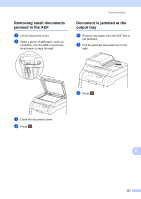Brother International MFC-9340CDW Users Manual - English - Page 122
Replace Toner, Replace WT Box, Scan Unable, Short paper, Start, Size Error, sided, Size mismatch
 |
View all Brother International MFC-9340CDW manuals
Add to My Manuals
Save this manual to your list of manuals |
Page 122 highlights
Error Message Cause Action Replace Toner 1 1 The Touchscreen shows the toner cartridge color that you must replace. BK=Black, C=Cyan, M=Magenta, Y=Yellow The toner cartridge is at the end of its life. The machine will stop all print operations. While memory is available, faxes will be stored in the memory. Replace the toner cartridge for the color indicated on the Touchscreen (see Replacing the toner cartridges on page 75). Replace WT Box It is time to replace the waste Replace the waste toner box (see Replacing toner box. the waste toner box on page 95). Scan Unable Document is too long for 2-sided scanning. Press . Use the appropriate size of paper for 2-sided scanning (see Print media on page 198). Scan Unable XX The machine has a mechanical problem. Press and hold down to turn the machine off, and then turn it on again (see Transferring your faxes or Fax Journal report on page 110). Short paper Size Error 2-sided Size mismatch Small paper Toner Error If the problem continues, call Brother Customer Service. The length of the paper in the tray is too short for the machine to deliver it to the Face down output tray. Open the back cover (face-up output tray) to let the printed page exit onto the face up output tray. Remove the printed pages and then press Start. The paper size defined in the printer driver and the Touchscreen menu is not available for automatic 2-sided printing. Press . Choose a paper size that is supported by 2-sided printing. The paper size you can use for automatic 2-sided printing is Letter, Legal or Folio. The paper in the tray is not the Load the correct size of paper in the tray and correct size and is not available set the size of paper for the tray (see Paper for automatic 2-sided printing. Size on page 27). The paper size you can use for automatic 2-sided printing is Letter, Legal or Folio. The paper in the tray is not the Load the correct size of paper in the tray and correct size. set the size of paper to the tray (see Paper Size on page 27). The paper size specified in the printer driver is too small for the machine to deliver it to the Face-down output tray. Open the back cover (back output tray) to let the printed paper out on the back output tray and then press Start. One or more toner cartridges are not installed correctly. Pull out the drum units. Remove all of the toner cartridges, and then put them back into the drum units. 108