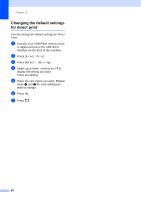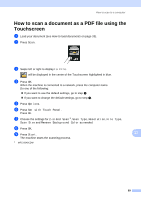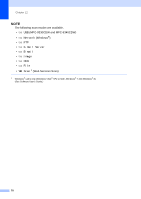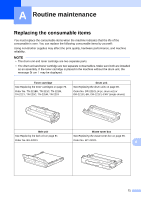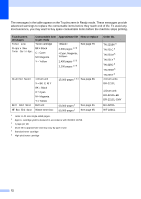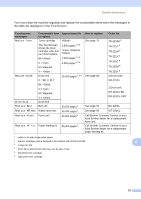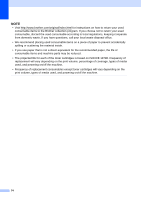Brother International MFC-9340CDW Users Manual - English - Page 83
How to scan a document as a PDF file using the Touchscreen
 |
View all Brother International MFC-9340CDW manuals
Add to My Manuals
Save this manual to your list of manuals |
Page 83 highlights
How to scan to a computer How to scan a document as a PDF file using the Touchscreen 12 a Load your document (see How to load documents on page 33). b Press Scan. c Swipe left or right to display to File. will be displayed in the center of the Touchscreen highlighted in blue. d Press OK. When the machine is connected to a network, press the computer name. Do one of the following: If you want to use the default settings, go to step i. If you want to change the default settings, go to step e. e Press Options. f Press Set with Touch Panel. Press On. g Choose the settings for 2-sided Scan 1, Scan Type, Resolution, File Type, Scan Size and Remove Background Color as needed. h Press OK. i Press Start. 12 The machine starts the scanning process. 1 MFC-9340CDW 69