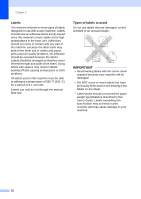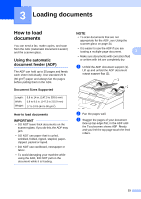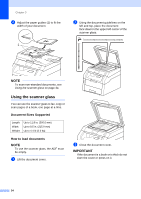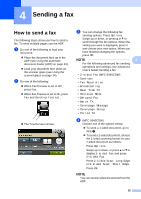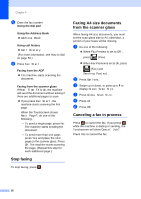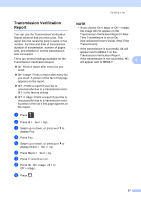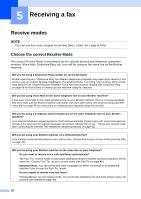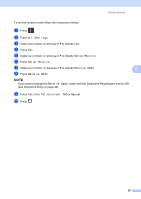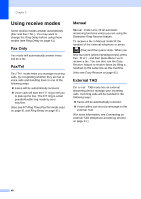Brother International MFC-9340CDW Users Manual - English - Page 49
Sending a fax, How to send a fax
 |
View all Brother International MFC-9340CDW manuals
Add to My Manuals
Save this manual to your list of manuals |
Page 49 highlights
4 Sending a fax 4 How to send a fax 4 The following steps show you how to send a fax. To send multiple pages use the ADF. a Do one of the following to load your document: Place the document face up in the ADF (see Using the automatic document feeder (ADF) on page 33). Load your document face down on the scanner glass (see Using the scanner glass on page 34). b Do one of the following: When Fax Preview is set to Off, press Fax. When Fax Preview is set to On, press Fax and Sending Fax(es). The Touchscreen shows: c You can change the following fax sending options. Press Options. Swipe up or down, or press a or b to scroll through the fax options. When the setting you want is displayed, press it and choose your new option. When you have finished changing the options, press OK. NOTE 4 For the following advanced fax sending operations and settings, see Advanced User's Guide:Sending a fax • 2-sided Fax (MFC-9340CDW) • Contrast • Fax Resolution • Broadcasting • Real Time TX • Overseas Mode • Delayed Fax • Batch TX • Coverpage Message • Coverpage Setup • Polled TX d (MFC-9340CDW) Choose one of the options below: To send a 1-sided document, go to step e. To send a 2-sided document, choose the 2-sided scanning format for your 2-sided document as follows: Press Options. Swipe up or down, or press a or b to display 2-sided Fax and press 2-sided Fax. Press 2-sided Scan: Long Edge or 2-sided Scan: Short Edge. Press OK. NOTE You can send 2-sided documents from the ADF. 35