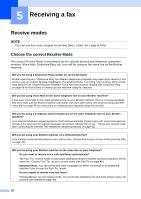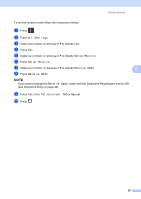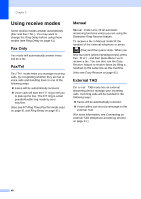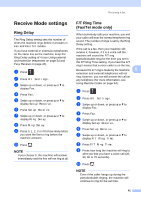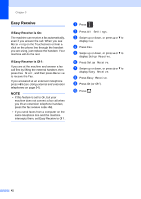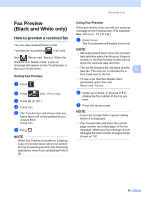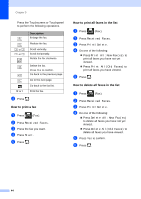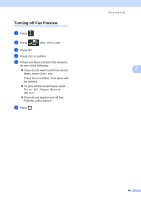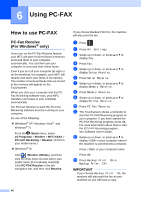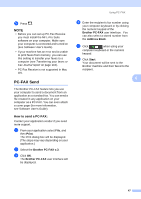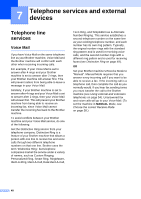Brother International MFC-9340CDW Users Manual - English - Page 57
Fax Preview (Black and White only), How to preview a received fax, Setting Fax Preview
 |
View all Brother International MFC-9340CDW manuals
Add to My Manuals
Save this manual to your list of manuals |
Page 57 highlights
Receiving a fax Fax Preview (Black and White only) 5 How to preview a received fax 5 You can view received faxes on the Touchscreen by pressing (Fax) and then (Received Faxes). When the machine is in Ready mode, a pop-up message will appear on the Touchscreen to alert you of new faxes. Setting Fax Preview 5 a Press . b Press (Fax Preview). c Press On (or Off). d Press Yes. e The Touchscreen will tell you that any future faxes will not be printed as you receive them. Press Yes. f Press . NOTE When Fax Preview is turned on, a backup copy of received faxes will not be printed for Fax Forwarding and PC-Fax Receiving operations, even if you set Backup Print to On. Using Fax Preview 5 When you receive a fax, you will see a pop-up message on the Touchscreen. (For example: New Fax(es):01 [View]) a Press View. The Touchscreen will display the fax list. NOTE • Although printed faxes show the received date and time when Fax Receive Stamp is turned on, the Fax Preview screen will not show the received date and time. • The fax list includes the old faxes and the new fax. The new fax is indicated by a 5 blue mark next to the fax. • To see a fax that has already been previewed, press Fax and Received Faxes. b Swipe up or down, or press a or b to display the fax number of the fax you want. c Press the fax you want. NOTE • If your fax is large there may be a delay before it is displayed. • The Touchscreen will show the current page number and total pages of the fax message. When your fax message is over 99 pages the total number of pages will be shown as "XX." 43