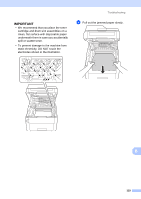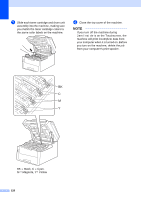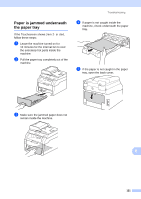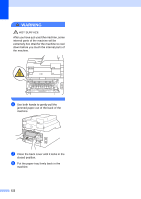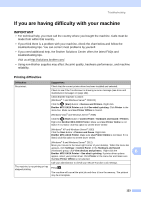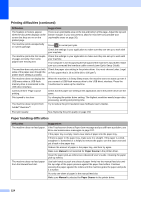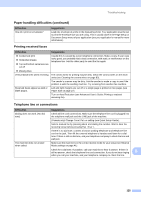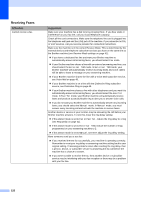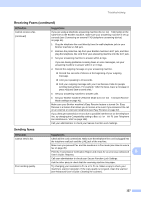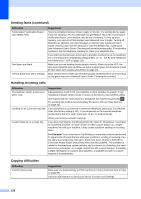Brother International MFC-9340CDW Users Manual - English - Page 138
Paper handling difficulties, Printing difficulties continued, Difficulties, Suggestions, Manual
 |
View all Brother International MFC-9340CDW manuals
Add to My Manuals
Save this manual to your list of manuals |
Page 138 highlights
Printing difficulties (continued) Difficulties The headers or footers appear when the document displays on the screen but they are not on the printed page. The machine prints unexpectedly or it prints garbage. The machine prints the first couple of pages correctly, then some pages have missing text. The machine does not print on both sides of the paper even though the printer driver setting is 2-sided. The machine does not display the USB menu when a USB flash memory drive is connected to the USB direct interface. Cannot perform 'Page Layout' printing. Print speed is too slow. The machine does not print from Adobe® Illustrator®. Suggestions There is an unprintable area on the top and bottom of the page. Adjust the top and bottom margins in your document to allow for this (see Unscannable and unprintable areas on page 26). Press to cancel print jobs. Check the settings in your application to make sure they are set up to work with your machine. Check the settings in your application to make sure they are set up to work with your machine. Your computer is not recognizing the full signal of the machine's input buffer. Make sure you connected the interface cable correctly (see Quick Setup Guide). Check the paper size setting in the printer driver. You must choose Letter, Legal or Folio paper that is 16 to 28 lb (60 to 105 g/m2). When the machine is in Deep Sleep mode, the machine does not wake up even if you connect a USB flash memory drive to the USB direct interface. Press the Touchscreen to wake up the machine. Check that the paper size setting in the application and in the printer driver are the same. Try changing the printer driver setting. The highest resolution needs longer data processing, sending and printing time. Try to reduce the print resolution (see Software User's Guide). Poor print quality See Improving the print quality on page 133. Paper handling difficulties Difficulties The machine does not feed paper. The machine does not feed paper from the Manual feed slot. Suggestions If the Touchscreen shows a Paper Jam message and you still have a problem, see Error and maintenance messages on page 102. If the paper tray is empty, load a new stack of paper into the paper tray. If there is paper in the paper tray, make sure it is straight. If the paper is curled, straighten it. Sometimes it is helpful to remove the paper, turn the stack over and put it back in the paper tray. Reduce the amount of paper in the paper tray, and then try again. Make sure Manual is not selected for Paper Source in the printer driver. Clean the paper pick-up rollers (see Advanced User's Guide: Cleaning the paper pick-up rollers). Use both hands to push one sheet of paper firmly into the manual feed slot until the top edge of the paper presses against the paper feed rollers. Continue pressing the paper against the rollers until the machine grabs the paper and pulls it in further. Put only one sheet of paper in the manual feed slot. Make sure Manual is selected for Paper Source in the printer driver. 124