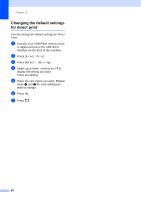Brother International MFC-9340CDW Users Manual - English - Page 74
Copy Options,
 |
View all Brother International MFC-9340CDW manuals
Add to My Manuals
Save this manual to your list of manuals |
Page 74 highlights
Chapter 9 g Swipe up or down, or press a or b to display the available settings, and then press the setting you want. h Swipe up or down, or press a or b to display the available options, and then press your new option. Repeat steps g and h for each setting you want. If you have finished changing the settings, press OK. NOTE Save the settings as a Shortcut by pressing Save as Shortcut. i Press Color Start or Black Start. Copy Options 9 You can change the following copy settings. Press Copy and then press Options. Swipe up or down, or press a or b to scroll through the copy settings. When the setting you want is displayed, press it and choose your option. When you have finished changing the options, press OK. (Advanced User's Guide) For more information about changing the following settings, see Advanced User's Guide: Copy settings: Quality Enlarge/Reduce Density Contrast Stack/Sort Page Layout 2in1(ID) Color Adjust 2-sided Copy (MFC-9330CDW and MFC-9340CDW) 2-sided Copy Page Layout (MFC-9340CDW) Remove Background Color Save as Shortcut 60