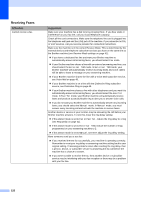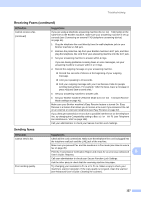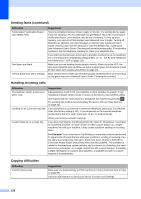Brother International MFC-9340CDW Users Manual - English - Page 145
Other difficulties
 |
View all Brother International MFC-9340CDW manuals
Add to My Manuals
Save this manual to your list of manuals |
Page 145 highlights
Troubleshooting Other difficulties Difficulties The machine will not turn on. Suggestions Adverse conditions on the power connection (such as lightning or a power surge) may have triggered the machine's internal safety mechanisms. Press and hold down to turn off the machine and unplug the power cord. Wait for ten minutes, then plug in the power cord and press to turn on the machine. If the problem is not solved, turn off the machine. If you are using a backup battery or surge suppressor device, disconnect it to make sure it is not the problem. Plug the machine's power cord directly into a different known working wall outlet and press to turn on the machine. The machine cannot print EPS data that includes binary with the BR-Script3 printer driver. (Windows®) To print EPS data, do the following: a For Windows® 7 and Windows Server® 2008 R2: Click the (Start) button > Devices and Printers. For Windows Vista® and Windows Server® 2008: Click the Printers. (Start) button > Control Panel > Hardware and Sound > For Windows® XP and Windows Server® 2003: Click the Start button > Printers and Faxes. For Windows® 8 and Windows Server® 2012: Move your mouse to the lower right corner of your desktop. When the menu bar appears, click Settings > Control Panel. In the Hardware and Sound 1 group, click View devices and printers. b For Windows® 7, Windows® XP, Windows Vista®, Windows Server® 2003, Windows Server® 2008 and Windows Server® 2008R2: Right-click the Brother MFC-XXXX 2 icon and select Printer properties 3, and then select Brother MFC-XXXX BR-Script3. For Windows® 8 and Windows Server® 2012: Right-click the Brother MFC-XXXX BR-Script3 icon, select Printer properties. c From the Device Settings tab, choose TBCP (Tagged binary communication protocol) in Output Protocol. B (Macintosh) If your machine is connected to a computer with a USB interface, you cannot print EPS data that includes binary. You can print the EPS data at the machine through a network. For help installing the BR-Script3 printer driver through the network, visit the Brother Solutions Center at http://solutions.brother.com/. 1 For Windows Server® 2012: Hardware. 2 For Windows® XP, Windows Vista®, Windows Server® 2003 and Windows Server® 2008: Brother MFC-XXXX BR-Script3. 3 For Windows® XP, Windows Vista®, Windows Server® 2003 and Windows Server® 2008: Properties. 131