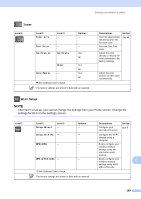Brother International MFC-9340CDW Users Manual - English - Page 206
Add Shortcut, Options, Cover Setup, Cover Message, Total s, Overseas Mode, Glass Scan
 |
View all Brother International MFC-9340CDW manuals
Add to My Manuals
Save this manual to your list of manuals |
Page 206 highlights
Level 1 Level 2 Add Shortcut Fax (continued) (Options) (continued) Scan Level 3 Coverpage Setup Level 4 Options Descriptions Coverpage Setup Coverpage Message On Off 1.Comment Off 2.Please Call Automatically send a cover page you programmed. Page 15 3.Urgent 4.Confidential 5. 6. Total Pages - Overseas Mode - On If you are having 15 difficulty sending Off faxes overseas, set this to On. Glass Scan Size - Letter A4 Adjust the scan area 15 of the scanner glass to the size of the document. to File - PC Select Scan a black & white 16 or a color document into your computer. to OCR - PC Select Convert your text 16 document to an editable text file. to Image - PC Select Scan a color picture 16 into your graphics application. to USB - 2-sided Scan Scan documents 16 (MFC-9340CDW) into a USB Flash Scan type memory drive. Resolution File Type Glass Scan Size File Name File Size to E-mail - Remove Background Color PC Select Scan a black & white 16 or a color document into your E-mail application. The factory settings are shown in Bold with an asterisk. 192