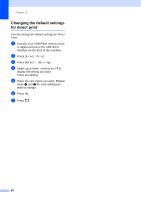Brother International MFC-9340CDW Users Manual - English - Page 77
Index Print, Color Start, Black Start, Print Settings, Paper Type, Multiple Orientation, sided
 |
View all Brother International MFC-9340CDW manuals
Add to My Manuals
Save this manual to your list of manuals |
Page 77 highlights
Printing data from a USB Flash memory drive or digital camera supporting mass storage (For MFC-9330CDW and MFC-9340CDW) c Swipe up or down, or press a or b to choose the folder name and file name you want. If you have selected the folder name, swipe up or down, or press a or b to choose the file name you want. NOTE If you want to print an index of the files, press Index Print on the Touchscreen. Press Color Start or Black Start to print the data. d Do one of the following: Press Print Settings. Go to step e. If you do not want to change the current settings, go to step h. e Swipe up or down, or press a or b to display the setting you want. f Press the option you want. NOTE • You can choose the following settings: Paper Type Paper Size Multiple Page Orientation 2-sided Collate Print Quality PDF Option • Depending on the file type, some of these settings may not appear. g Do one of the following: To change another setting, repeat step e. If you do not want to change other settings, press OK and go to step h. h Enter the number of copies you want using the touchpanel. i Press Color Start or Black Start to print the data. j Press . IMPORTANT • To prevent damage to your machine, DO NOT connect any device other than a digital camera or USB Flash memory drive to the USB direct interface. • DO NOT remove the USB Flash memory drive or digital camera from the USB direct interface until the machine has finished printing. 10 63