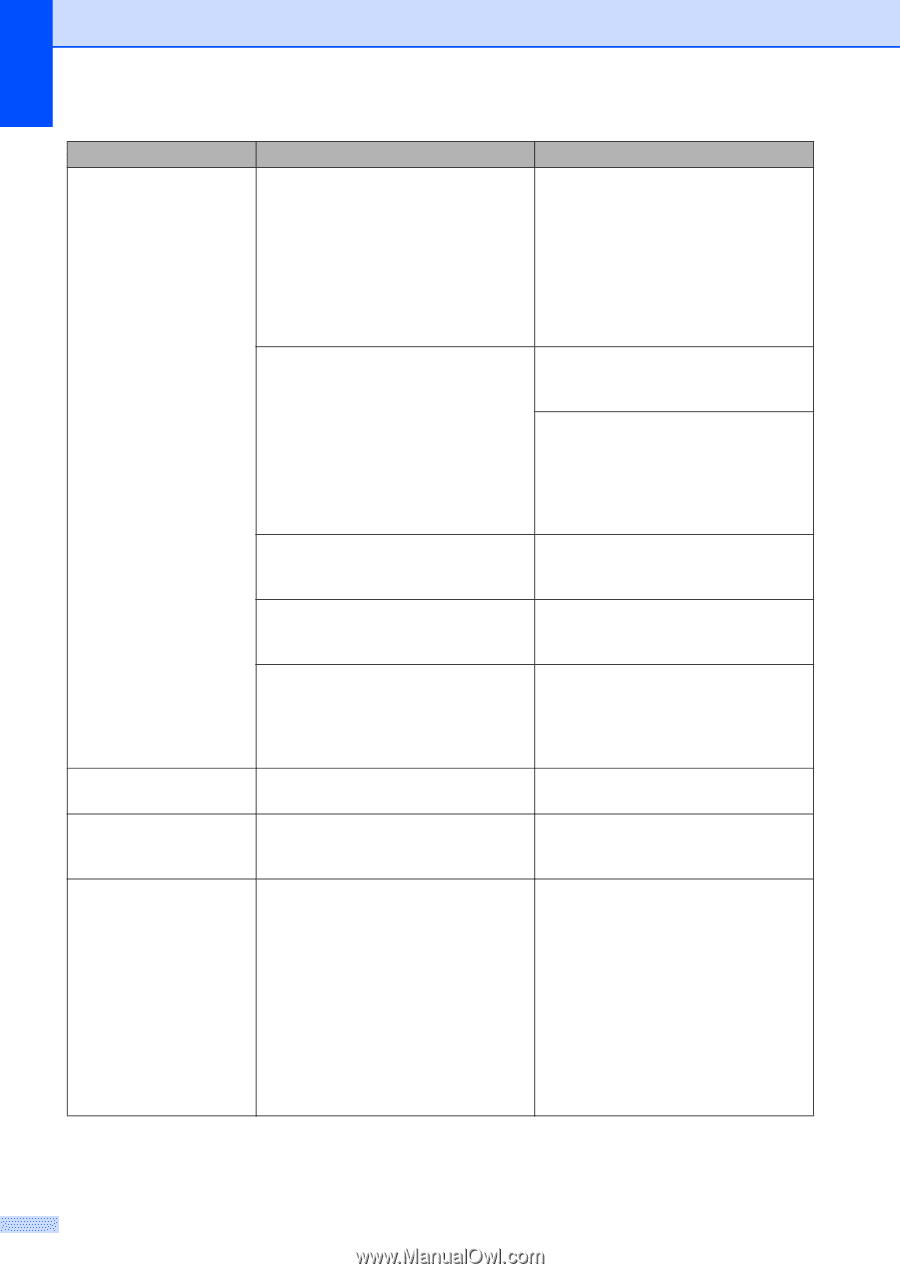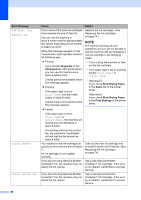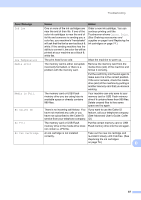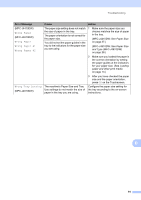Brother International MFC-J4410DW Users Manual Basic - English - Page 102
No Paper Fed, No Response/Busy, Not Registered, Out of Fax Memory, Make sure the Jam Clear Cover is
 |
View all Brother International MFC-J4410DW manuals
Add to My Manuals
Save this manual to your list of manuals |
Page 102 highlights
Error Message (MFC-J4410DW) No Paper Fed (MFC-J4610DW) No Paper Fed No Paper Fed #1 No Paper Fed #2 No Response/Busy Not Registered Out of Fax Memory Cause Action The machine is out of paper or the paper is not correctly loaded in the paper tray. Do one of the following: Refill the paper in the paper tray, and then press OK on the Touchscreen. Remove the paper and load it again, and then press OK on the Touchscreen. (See Loading paper and other print media on page 13.) The paper is jammed in the machine. Remove the jammed paper by following the steps in Printer jam or paper jam on page 95. If this error occurs often during 2-sided copying or 2-sided printing, the paper feed rollers may be stained with ink. Clean the paper feed rollers. (See Advanced User's Guide: Cleaning the paper feed rollers.) Paper dust has accumulated on the surface of the paper pick-up rollers. Clean the paper pick-up rollers. (See Advanced User's Guide: Cleaning the paper pick-up rollers.) The Jam Clear Cover is not closed correctly. Make sure the Jam Clear Cover is closed evenly at both ends. (See Printer jam or paper jam on page 95.) The paper was not inserted in the center position of the manual feed slot. Remove the paper and re-insert it in the center of the manual feed slot, and then press OK on the Touchscreen. (See Loading paper in the manual feed slot on page 22.) The number you dialed does not answer or is busy. Verify the number and try again. You tried to access a Speed Dial Set up the Speed Dial number. (See number that has not been stored in the Storing Speed Dial numbers machine. on page 56.) The fax memory is full. Do one of the following: Clear the data in the memory. To gain extra memory, you can turn off Memory Receive. (See Advanced User's Guide: Turning off Memory Receive operations.) Print the faxes that are in the memory. (See Advanced User's Guide: Printing a fax from the memory.) 88