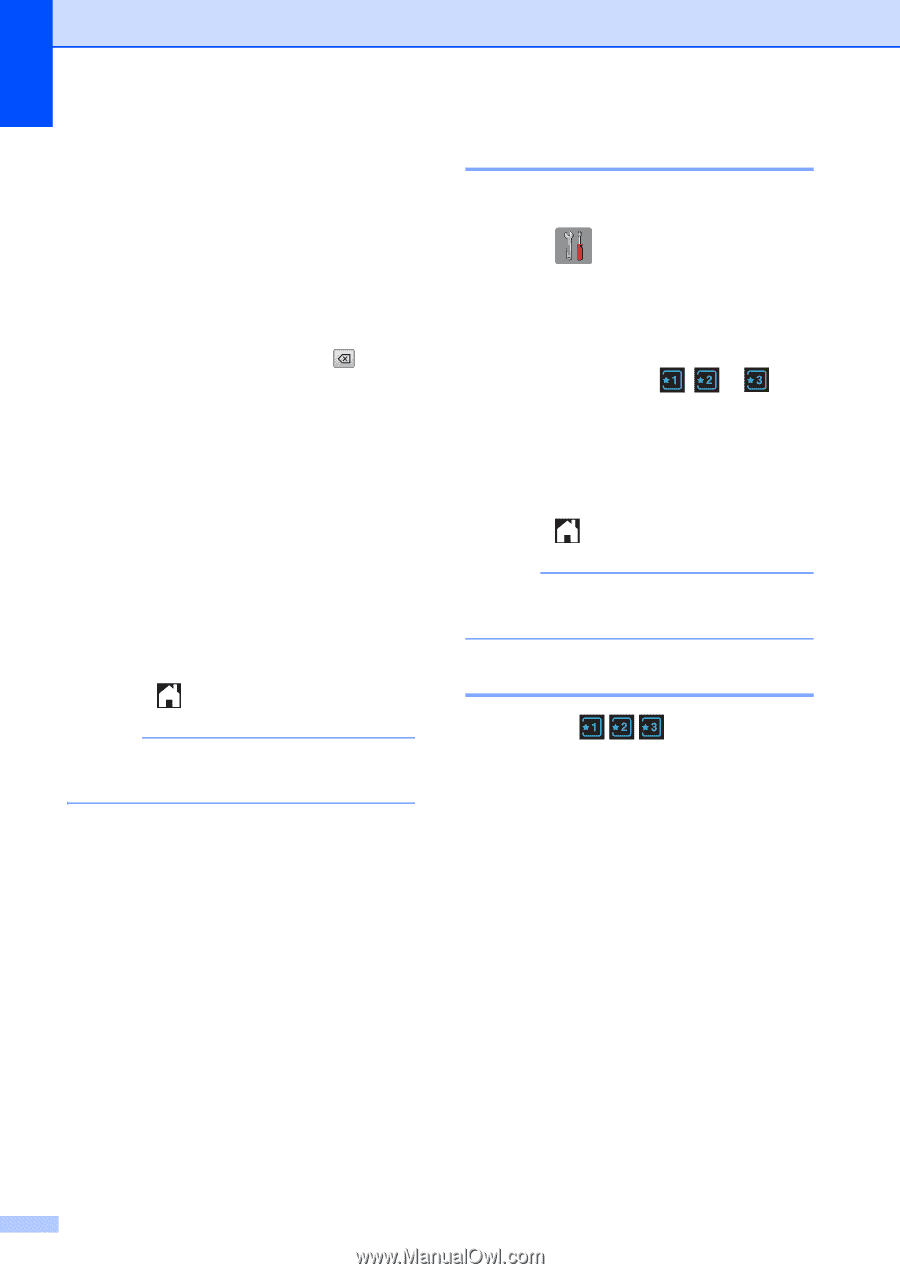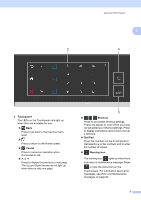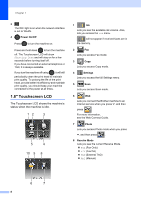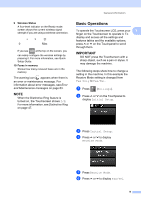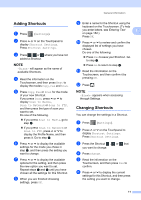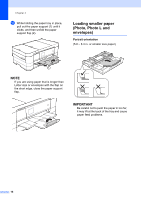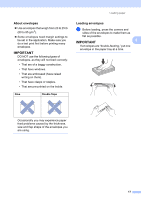Brother International MFC-J4410DW Users Manual Basic - English - Page 26
Deleting Shortcuts, - reviews
 |
View all Brother International MFC-J4410DW manuals
Add to My Manuals
Save this manual to your list of manuals |
Page 26 highlights
Chapter 1 g Press s or t to display the available options for the setting, and then press the new option you want to set. Repeat steps f and g to change other settings as needed. h When you are finished changing settings, press OK. i To edit the name, hold down to delete the current name, and then enter a new name using the keyboard on the Touchscreen. (To help you enter letters, see Entering Text on page 152.) Press OK. j Press s or t to review and confirm the displayed list of settings for this Shortcut, and then press Yes to save your changes. k Read the information on the Touchscreen, and then confirm it by pressing OK. l Press . NOTE -Blank- appears when accessing through Settings. Deleting Shortcuts 1 You can delete a Shortcut. a Press (Settings). b Press s or t on the Touchpanel to display Shortcut Settings. Press Shortcut Settings. c Press the Shortcut ( , you want to delete. or ) that d Press Delete to delete the Shortcut that you chose in step c. Press Yes to confirm. e Press . NOTE -Blank- appears when accessing through Settings. Using Shortcuts 1 The Shortcuts are always displayed on the Touchpanel. To use a Shortcut, simply press it on the Touchpanel. 12