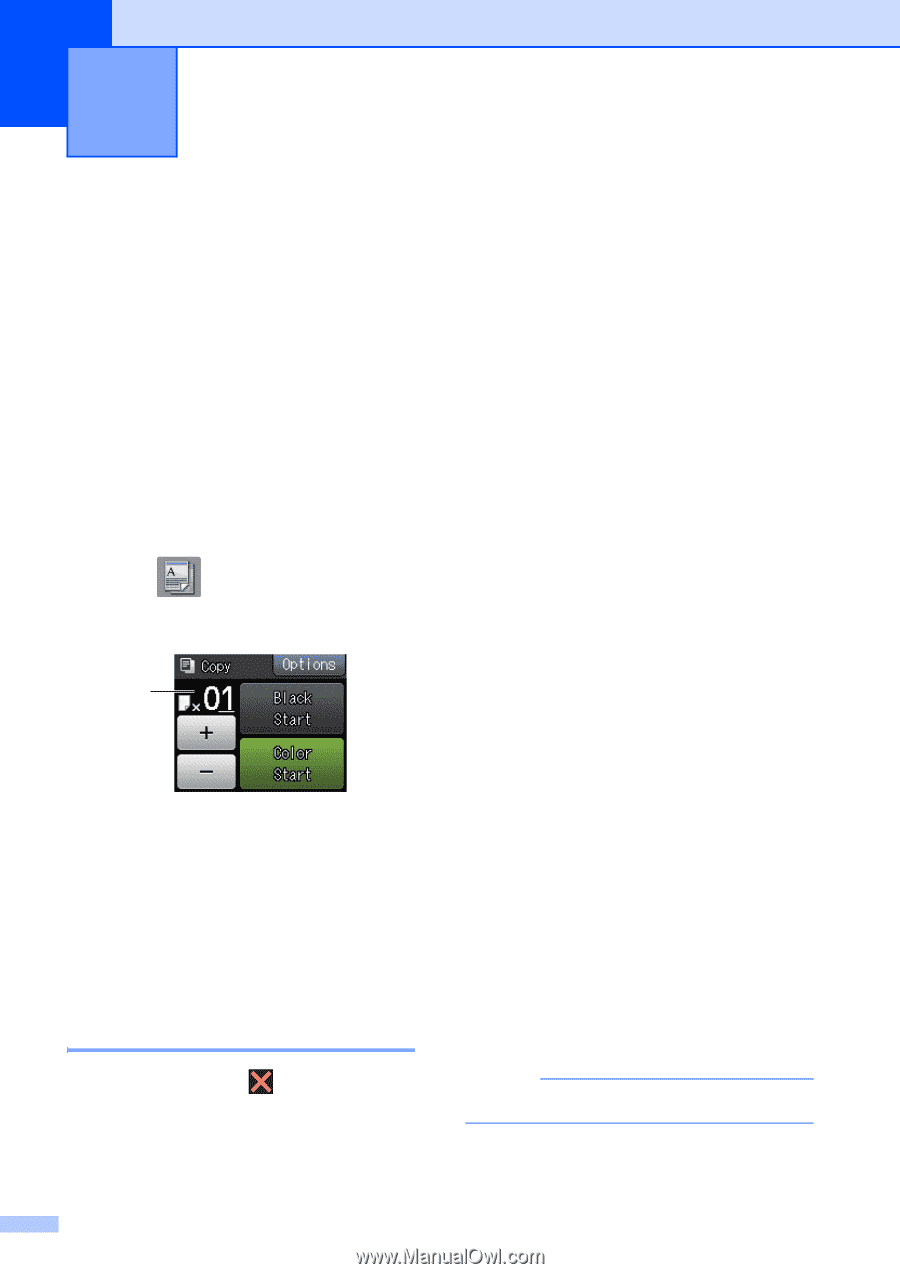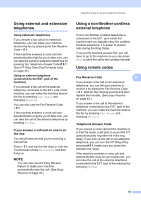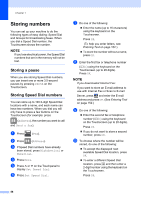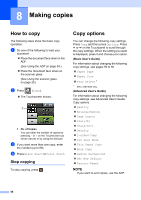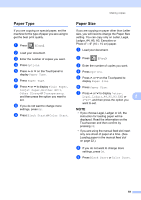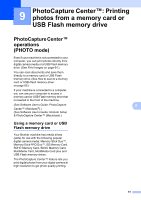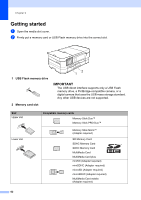Brother International MFC-J4410DW Users Manual Basic - English - Page 72
Making copies, How to copy, Stop copying, Copy options
 |
View all Brother International MFC-J4410DW manuals
Add to My Manuals
Save this manual to your list of manuals |
Page 72 highlights
8 Making copies 8 How to copy 8 The following steps show the basic copy operation. a Do one of the following to load your document: Place the document face down in the ADF. (See Using the ADF on page 34.) Place the document face down on the scanner glass. (See Using the scanner glass on page 35.) b Press (Copy). The Touchscreen shows: 1 1 No. of Copies You can enter the number of copies by pressing - or + on the Touchscreen (as shown above) or by using the dial pad. c If you want more than one copy, enter the number (up to 99). d Press Black Start or Color Start. Stop copying 8 To stop copying, press . Copy options 8 You can change the following copy settings. Press Copy and then press Options. Press s or t on the Touchpanel to scroll through the copy settings. When the setting you want is displayed, press it and choose your option. (Basic User's Guide) For information about changing the following copy settings, see pages 59 to 60. Paper Type Paper Size Tray Select 1 1 MFC-J4610DW only. (Advanced User's Guide) For information about changing the following copy settings, see Advanced User's Guide: Copy options. Quality Enlarge/Reduce Page Layout 2in1(ID) Stack/Sort Density 2-sided Copy Ink Save Mode Thin Paper Copy Book Copy Remove Background Set New Default Factory Reset NOTE If you want to sort copies, use the ADF. 58