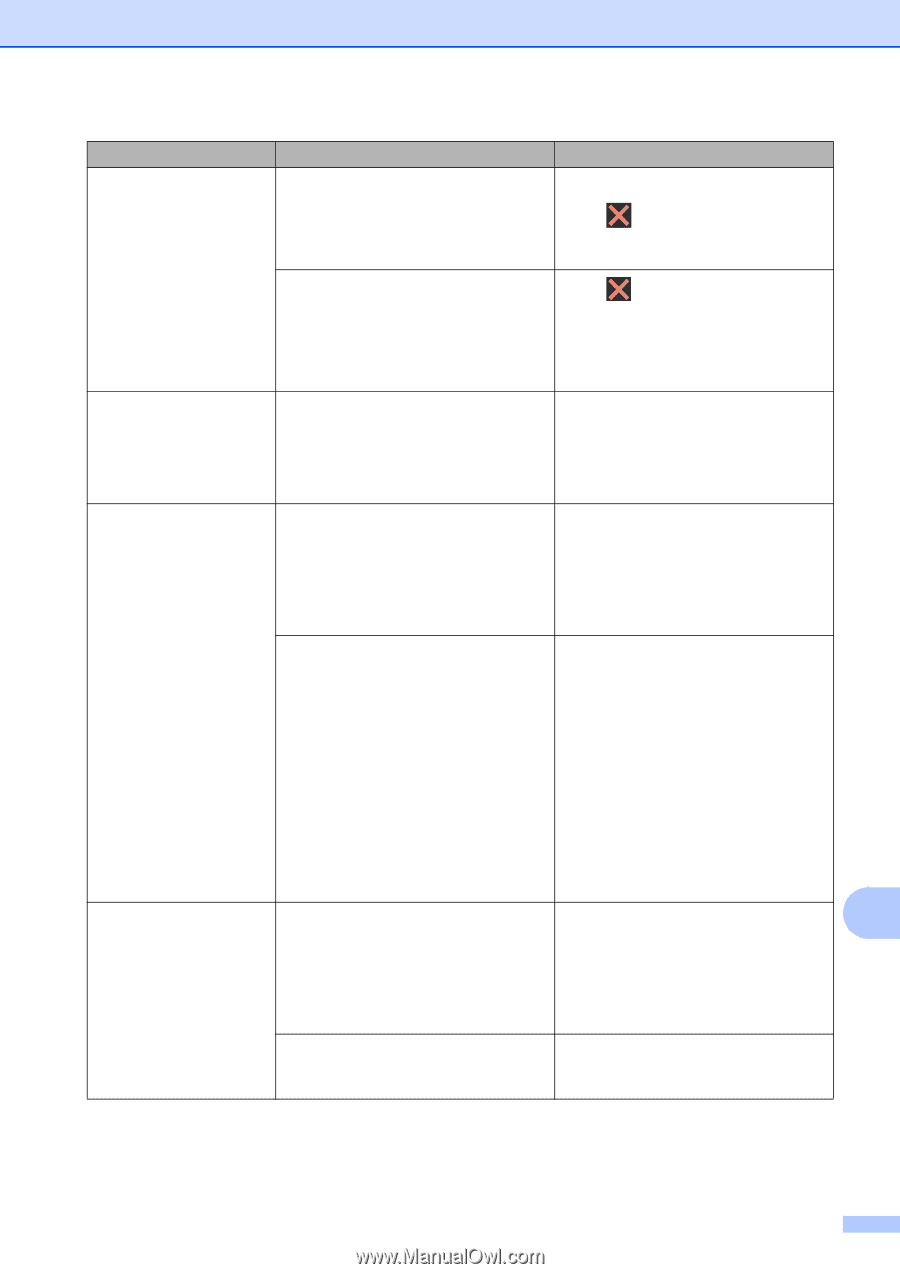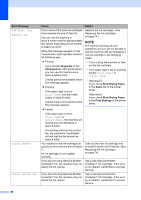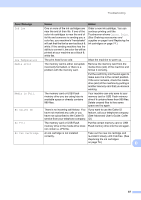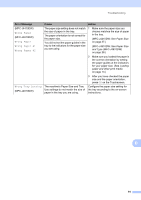Brother International MFC-J4410DW Users Manual Basic - English - Page 103
Out of Memory, Paper Jam [Front], Rear, Put one piece of paper in, Manual Feed Slot, and then
 |
View all Brother International MFC-J4410DW manuals
Add to My Manuals
Save this manual to your list of manuals |
Page 103 highlights
Troubleshooting Error Message Out of Memory Cause The machine's memory is full. Action If a copy operation is in process: Press and wait until the other operations in progress finish, and then try again. The memory card or USB Flash memory drive you are using does not have enough free space to scan the document. Press . Delete unused files from your memory card or USB Flash memory drive to make some free space and then try again. Paper Jam [Front] The paper is jammed in the machine. Remove the jammed paper by following the steps in Paper is jammed in the front of the machine on page 95. Make sure the paper guides are set to the correct paper size. PaperJam Front,Rear The paper is jammed in the machine. Remove the jammed paper by following the steps in Paper is jammed in the front and back of the machine on page 97. Make sure the paper guides are set to the correct paper size. More than one sheet of paper was Do not put more than one sheet of placed in the manual feed slot. paper in the manual feed slot at any -OR- one time. Wait until the Touchscreen shows Another sheet of paper was placed in the manual feed slot before the Touchscreen showed Put one piece of paper in Manual Feed Slot, and then press [OK]. before you feed the Put one piece of paper in next sheet of paper in the manual feed Manual Feed Slot, and then slot. press [OK]. Remove the jammed paper by following the steps in Paper is jammed in the front and back of the machine on page 97. Paper Jam [Rear] The paper is jammed in the machine. Remove the jammed paper by B following the steps in Paper is jammed in the back of the machine on page 96. Make sure the paper guides are set to the correct paper size. Paper dust has accumulated on the surface of the paper pick-up rollers. Clean the paper pick-up rollers. (See Advanced User's Guide: Cleaning the paper pick-up rollers.) 89