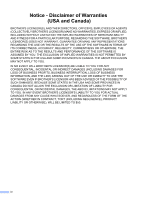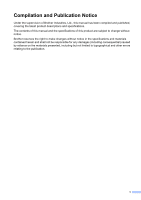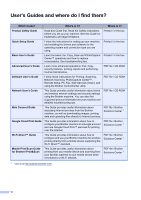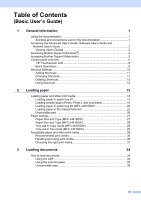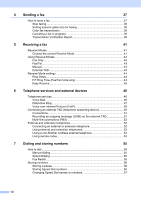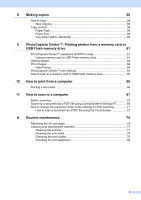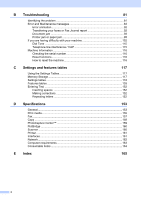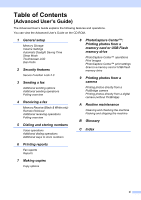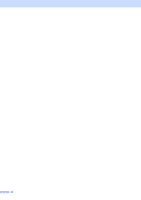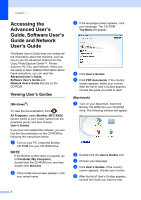ix
8
Making copies
58
How to copy
.........................................................................................................
58
Stop copying
..................................................................................................
58
Copy options
........................................................................................................
58
Paper Type
....................................................................................................
59
Paper Size
.....................................................................................................
59
Tray Select (MFC-J4610DW)
........................................................................
60
9
PhotoCapture Center™: Printing photos from a memory card or
USB Flash memory drive
61
PhotoCapture Center™ operations (PHOTO mode)
...........................................
61
Using a memory card or USB Flash memory drive
.......................................
61
Getting started
.....................................................................................................
62
Print Images
.........................................................................................................
64
View Photos
...................................................................................................
64
PhotoCapture Center™ print settings
..................................................................
64
How to scan to a memory card or USB Flash memory drive
...............................
65
10
How to print from a computer
66
Printing a document
.............................................................................................
66
11
How to scan to a computer
67
Before scanning
...................................................................................................
67
Scanning a document as a PDF file using ControlCenter4 (Windows
®
)
.............
68
How to change the machine’s Scan mode settings for PDF scanning
................
71
How to scan a document as a PDF file using the Touchscreen
....................
73
A
Routine maintenance
74
Replacing the ink cartridges
................................................................................
74
Cleaning and checking the machine
....................................................................
77
Cleaning the scanner
.....................................................................................
77
Cleaning the print head
.................................................................................
78
Checking the print quality
..............................................................................
78
Checking the print alignment
.........................................................................
80