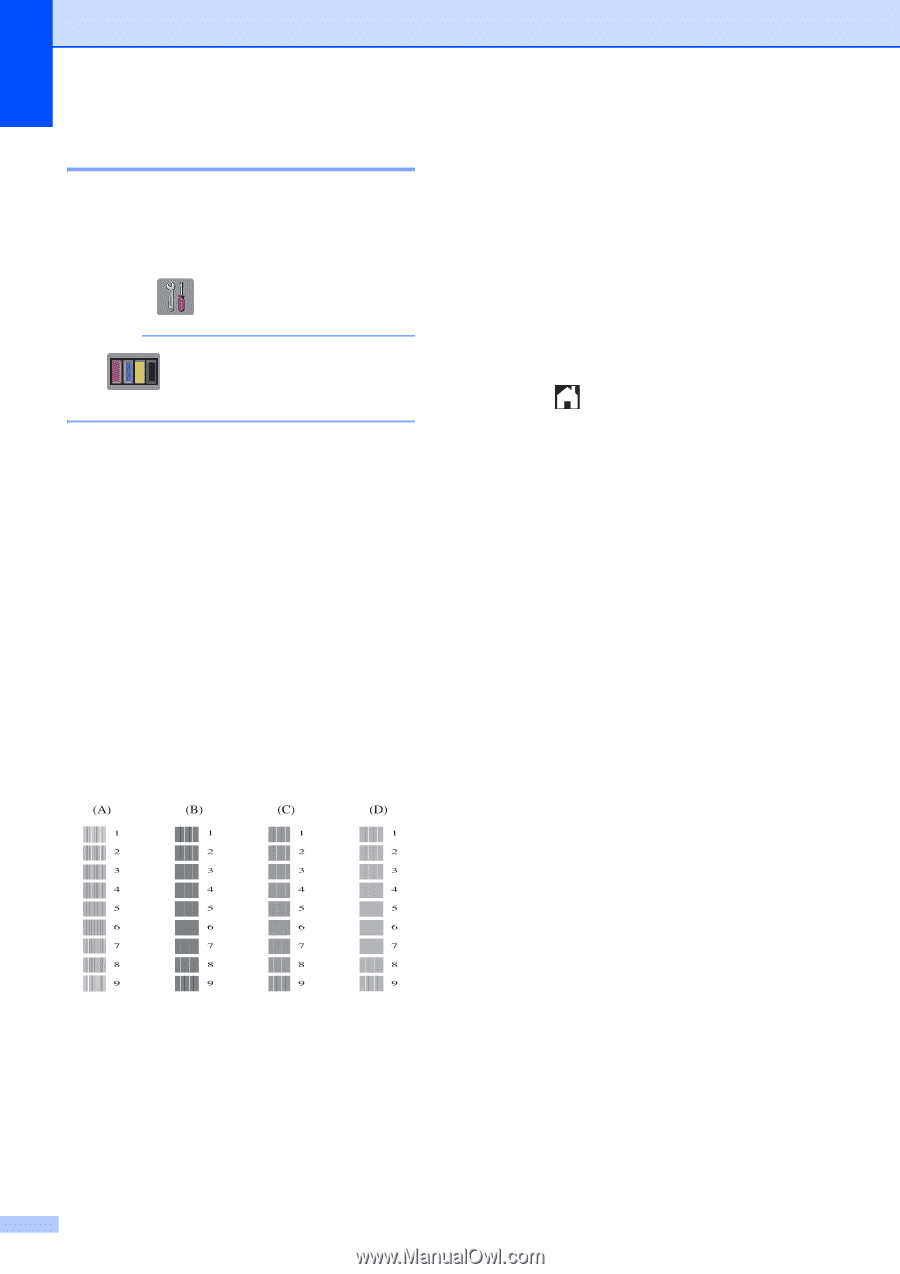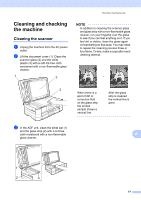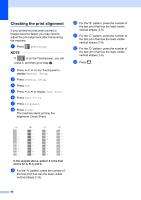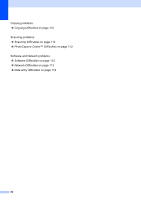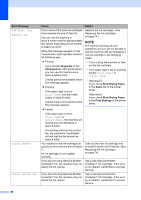Brother International MFC-J4410DW Users Manual Basic - English - Page 94
Checking the print alignment
 |
View all Brother International MFC-J4410DW manuals
Add to My Manuals
Save this manual to your list of manuals |
Page 94 highlights
Checking the print alignment A If your printed text becomes blurred or images become faded, you may need to adjust the print alignment after transporting the machine. a Press (Settings). NOTE If is on the Touchscreen, you can press it, and then go to step e. b Press s or t on the Touchpanel to display General Setup. c Press General Setup. d Press Ink. e Press s or t to display Test Print. f Press Test Print. g Press Alignment. h Press Start. The machine starts printing the Alignment Check Sheet. j For the "B" pattern, press the number of the test print that has the least visible vertical stripes (1-9). k For the "C" pattern, press the number of the test print that has the least visible vertical stripes (1-9). l For the "D" pattern, press the number of the test print that has the least visible vertical stripes (1-9). m Press . In the example above, pattern 6 is the best choice for A, B, C and D. i For the "A" pattern, press the number of the test print that has the least visible vertical stripes (1-9). 80