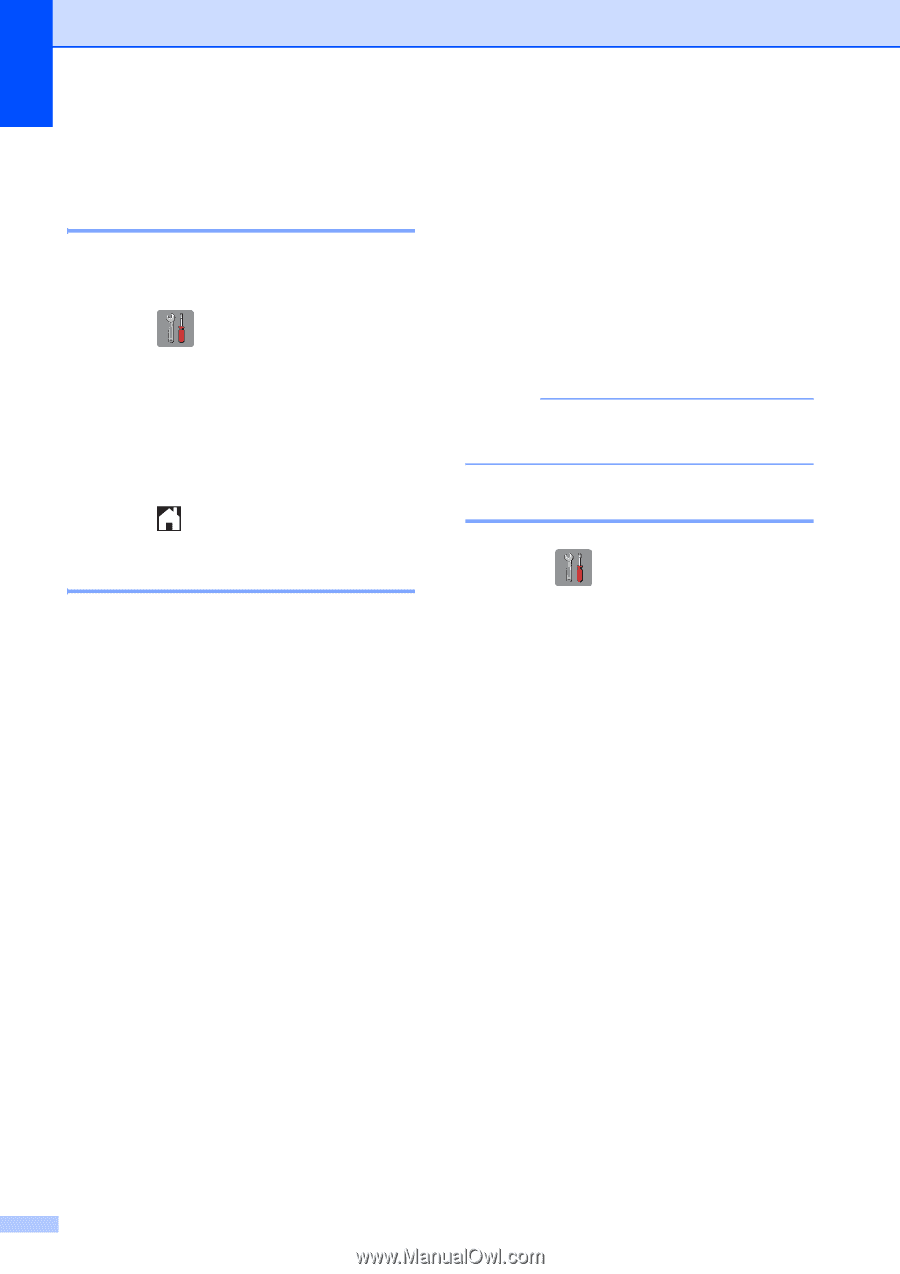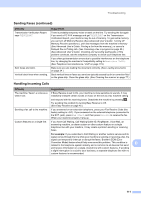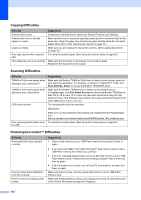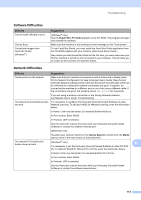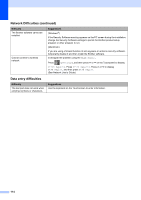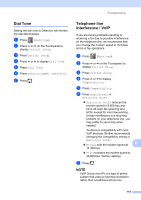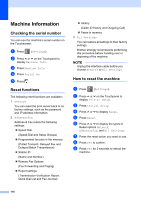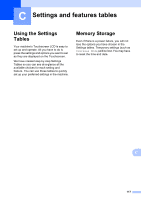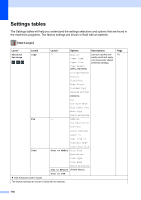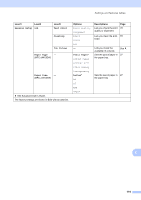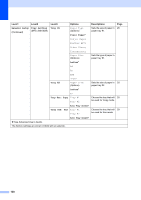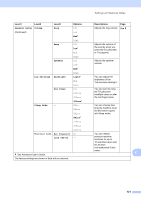Brother International MFC-J4410DW Users Manual Basic - English - Page 130
Machine Information, Checking the serial number, Reset functions, How to reset the machine
 |
View all Brother International MFC-J4410DW manuals
Add to My Manuals
Save this manual to your list of manuals |
Page 130 highlights
Machine Information B Checking the serial number B You can see the machine's serial number on the Touchscreen. a Press (Settings). b Press s or t on the Touchpanel to display Machine Info. c Press Machine Info. d Press Serial No. e Press . Reset functions B The following reset functions are available: 1 Network You can reset the print server back to its factory settings, such as the password and IP address information. 2 Address&Fax Address & Fax resets the following settings: Speed Dial (Speed-Dial and Setup Groups) Programmed fax jobs in the memory (Polled Transmit, Delayed Fax and Delayed Batch Transmission) Station ID (Name and Number) Remote Fax Options (Fax Forwarding and Paging) Report settings (Transmission Verification Report, Quick Dial List and Fax Journal) History (Caller ID history and Outgoing Call) Faxes in memory 3 All Settings You can restore all settings to their factory settings. Brother strongly recommends performing this procedure before handing over or disposing of the machine. NOTE Unplug the interface cable before you choose Network or All Settings. How to reset the machine B a Press (Settings). b Press s or t on the Touchpanel to display Initial Setup. c Press Initial Setup. d Press s or t to display Reset. e Press Reset. f Press s or t to display the types of Reset options Network, Address&Fax, and All Settings. g Press the reset option you want to use. h Press Yes to confirm. i Press Yes for 2 seconds to reboot the machine. 116