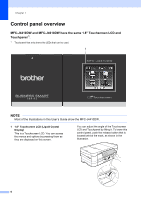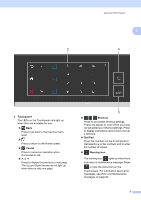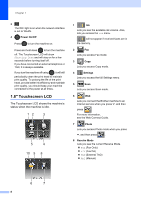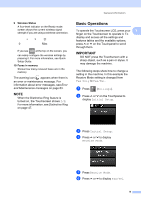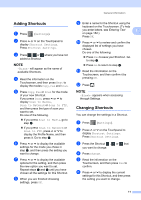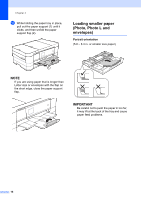Brother International MFC-J4410DW Users Manual Basic - English - Page 25
Adding Shortcuts, h - review
 |
View all Brother International MFC-J4410DW manuals
Add to My Manuals
Save this manual to your list of manuals |
Page 25 highlights
Adding Shortcuts 1 a Press (Settings). b Press s or t on the Touchpanel to display Shortcut Settings. Press Shortcut Settings. c Press , or where you have not added a Shortcut. NOTE -Blank- will appear as the name of available Shortcuts. d Read the information on the Touchscreen, and then press Next to display the modes Copy, Fax and Scan. e Press Copy, Fax or Scan for the mode of your new Shortcut. If you press Scan, press s or t to display Scan to Media, Scan to Network or Scan to FTP, and then press the type of scan you want to set. Do one of the following. If you press Scan to Media, go to step f. If you press Scan to Network or Scan to FTP, press s or t to display the Profile Name, and then press it. Go to step i. f Press s or t to display the available settings for the mode you chose in step e, and then press the setting you want to change. g Press s or t to display the available options for the setting, and then press the new option you want to set. Repeat steps f and g until you have chosen all the settings for this Shortcut. h When you are finished choosing settings, press OK. General information i Enter a name for the Shortcut using the keyboard on the Touchscreen. (To help you enter letters, see Entering Text 1 on page 152.) Press OK. j Press s or t to review and confirm the displayed list of settings you have chosen. Do one of the following: Press Yes to save your Shortcut. Go to step k. Press No to return to step f. k Read the information on the Touchscreen, and then confirm it by pressing OK. l Press . NOTE -Blank- appears when accessing through Settings. Changing Shortcuts 1 You can change the settings in a Shortcut. a Press (Settings). b Press s or t on the Touchpanel to display Shortcut Settings. Press Shortcut Settings. c Press the Shortcut , or that you want to change. d Press Change. e Read the information on the Touchscreen, and then press Yes to confirm. f Press s or t to display the current settings for this Shortcut, and then press the setting you want to change. 11