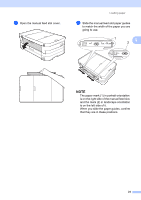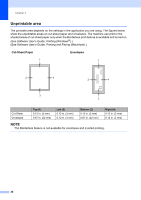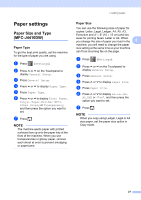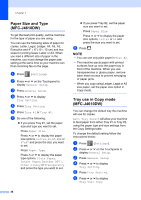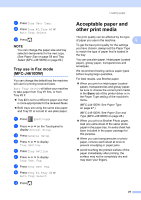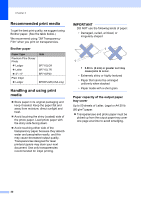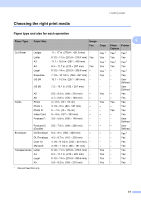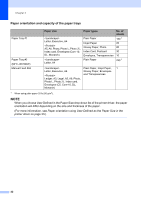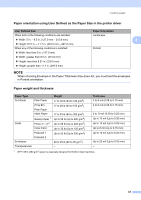Brother International MFC-J4410DW Users Manual Basic - English - Page 42
Paper Size and Type (MFC-J4610DW), Tray use in Copy mode (MFC-J4610DW), f
 |
View all Brother International MFC-J4410DW manuals
Add to My Manuals
Save this manual to your list of manuals |
Page 42 highlights
Chapter 2 Paper Size and Type (MFC-J4610DW) 2 To get the best print quality, set the machine for the type of paper you are using. You can use the following sizes of paper for copies: Letter, Legal, Ledger, A4, A5, A3, Executive and 4" 6" (10 15 cm) and two sizes for printing faxes: Letter or A4. When you load a different size of paper in the machine, you must change the paper size setting at the same time so your machine can fit an incoming fax on the page. a Press (Settings). b Press s or t on the Touchpanel to display General Setup. c Press General Setup. d Press s or t to display Tray Setting. e Press Tray Setting. f Press Tray #1 or Tray #2. g Do one of the following: If you press Tray #1, set the paper size and type you want to set. Press Paper Size. Press s or t to display the paper size options, Letter, A4, A5, EXE or 4"x6" and press the size you want to set. Press Paper Type. Press s or t to display the paper type options, Plain Paper, Inkjet Paper, Brother BP71, Other Glossy or Transparency and press the type you want to set. If you press Tray #2, set the paper size you want to set. Press Paper Size. Press s or t to display the paper size options, Letter or A4 and press the size you want to set. h Press . NOTE • You can use only plain paper in Tray #2. • The machine ejects paper with printed surfaces face up onto the paper tray in front of the machine. When you use transparencies or glossy paper, remove each sheet at once to prevent smudging or paper jams. • When you copy using Ledger, Legal or A3 size paper, set the paper size option in Copy mode. Tray use in Copy mode (MFC-J4610DW) 2 You can change the default tray the machine will use for copies. Auto Tray Select will allow your machine to feed paper from either Tray #1 or Tray #2, using the paper type and size settings from the Copy Settings table. To change the default setting follow the instructions below: a Press (Settings). b Press s or t on the Touchpanel to display General Setup. c Press General Setup. d Press s or t to display Tray Setting. e Press Tray Setting. f Press s or t to display Tray Use: Copy. 28