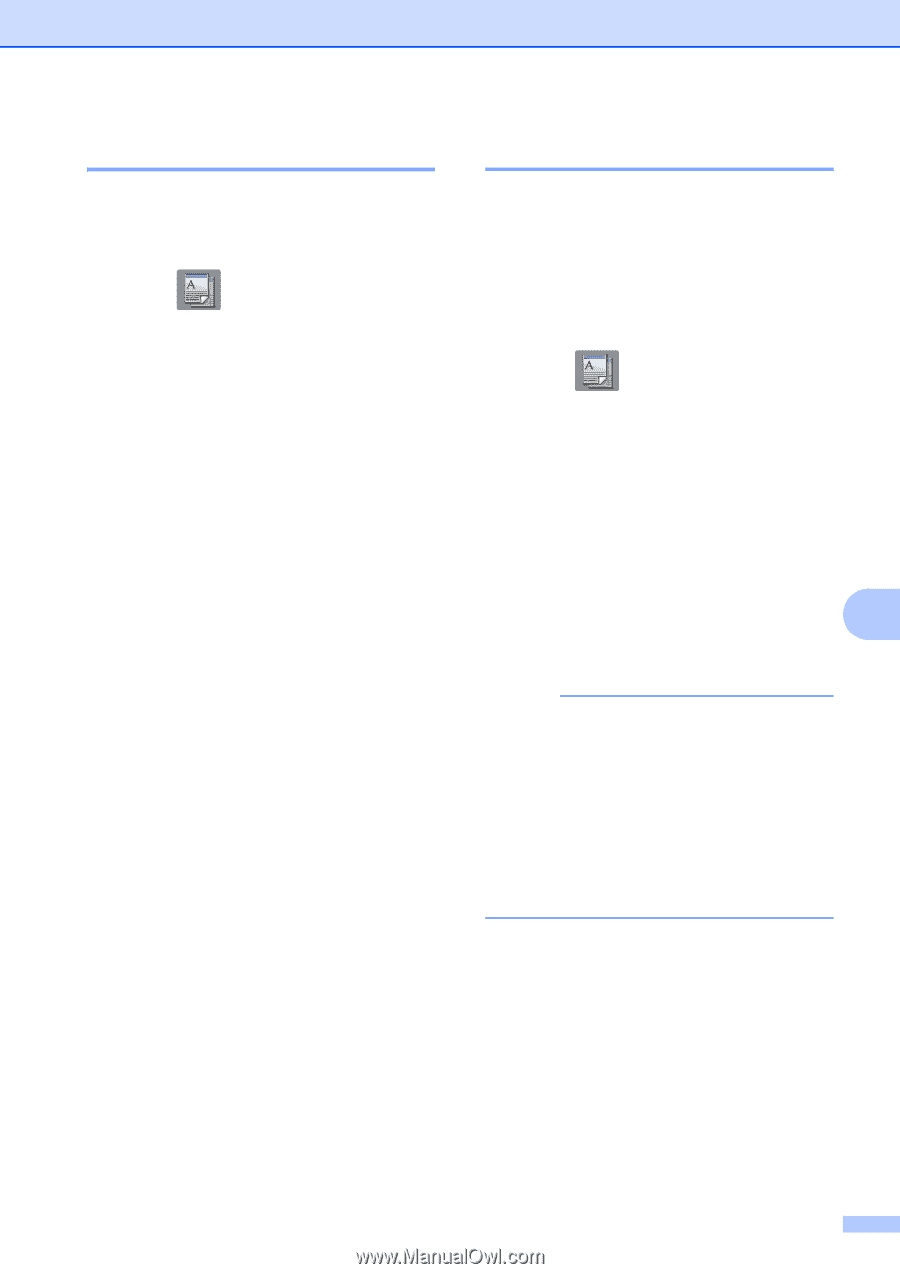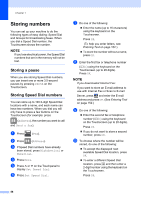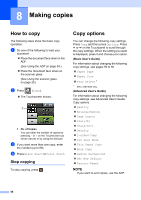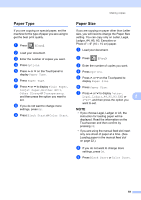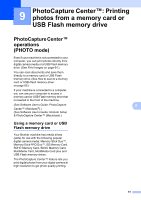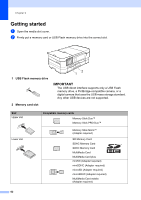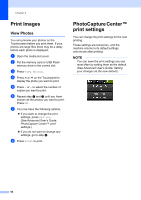Brother International MFC-J4410DW Users Manual Basic - English - Page 73
Paper Type, Paper Size
 |
View all Brother International MFC-J4410DW manuals
Add to My Manuals
Save this manual to your list of manuals |
Page 73 highlights
Making copies Paper Type 8 If you are copying on special paper, set the machine for the type of paper you are using to get the best print quality. a Press (Copy). b Load your document. c Enter the number of copies you want. d Press Options. e Press s or t on the Touchpanel to display Paper Type. f Press Paper Type. g Press s or t to display Plain Paper, Inkjet Paper, Brother BP71, Other Glossy or Transparency, and then press the option you want to set. h If you do not want to change more settings, press OK. i Press Black Start or Color Start. Paper Size 8 If you are copying on paper other than Letter size, you will need to change the Paper Size setting. You can copy only on Letter, Legal, Ledger, A4, A5, A3, Executive or Photo 4" 6" (10 15 cm) paper. a Load your document. b Press (Copy). c Enter the number of copies you want. d Press Options. e Press s or t on the Touchpanel to display Paper Size. f Press Paper Size. g Press s or t to display Letter, Legal, Ledger, A4, A5, A3, EXE or 8 4"x6", and then press the option you want to set. NOTE • If you choose Legal, Ledger or A3, the instruction for loading paper will be displayed. Read the information on the Touchscreen and then confirm by pressing OK. • If you are using the manual feed slot insert only one sheet of paper at a time. (See Loading paper in the manual feed slot on page 22.) h If you do not want to change more settings, press OK. i Press Black Start or Color Start. 59