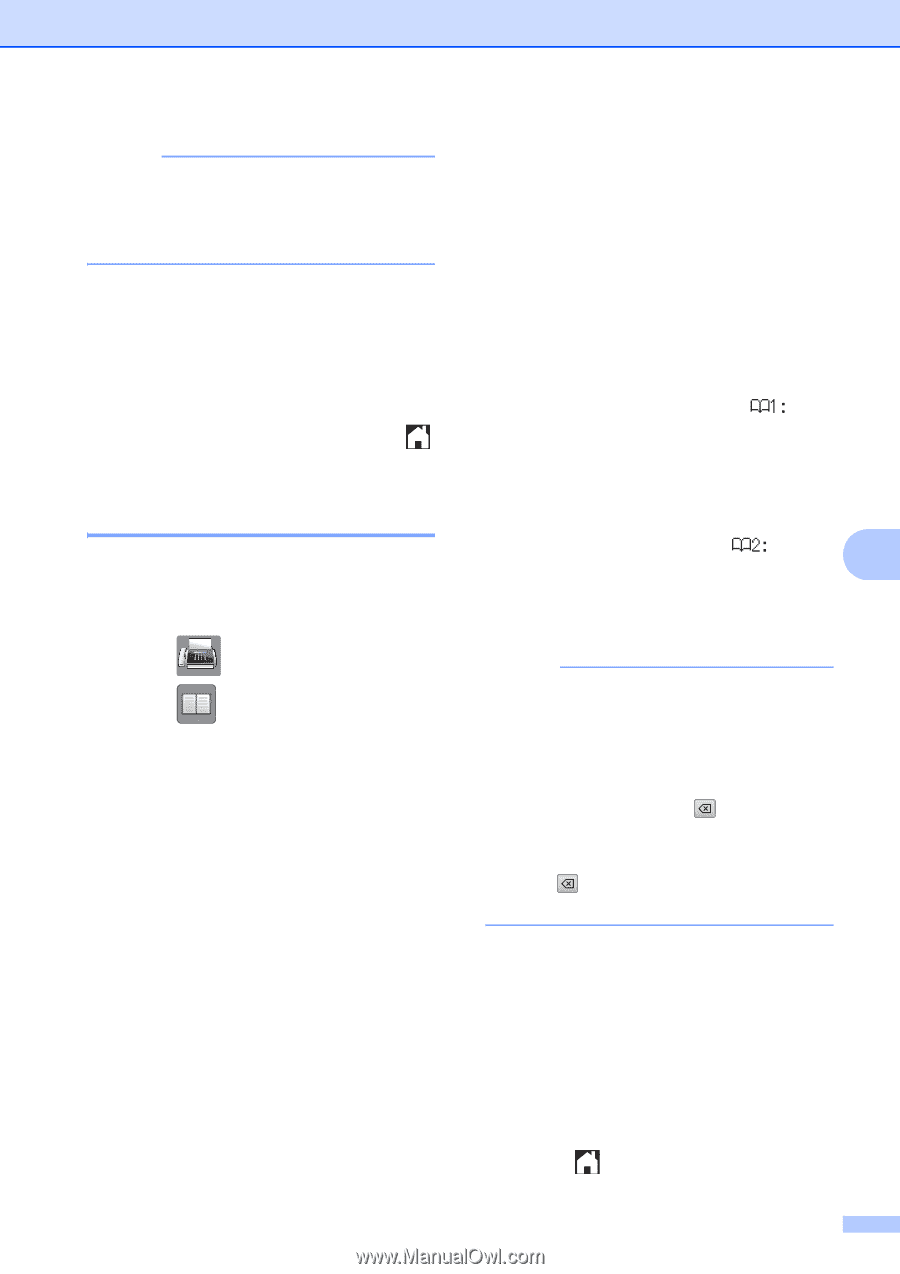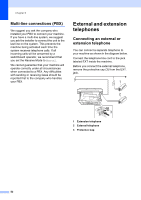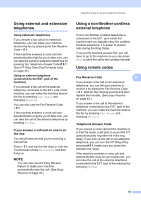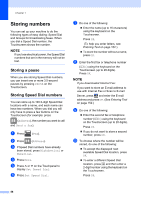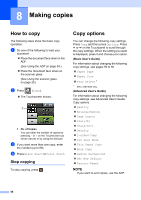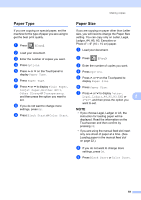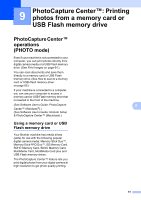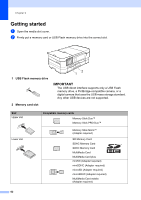Brother International MFC-J4410DW Users Manual Basic - English - Page 71
Changing Speed Dial names or numbers, b
 |
View all Brother International MFC-J4410DW manuals
Add to My Manuals
Save this manual to your list of manuals |
Page 71 highlights
NOTE If the 2-digit Speed Dial location you choose is already taken, the OK button on the Touchscreen will not work. Choose a different location. k When the Touchscreen displays your settings, press OK to confirm. l Do one of the following: To store another Speed Dial number, repeat steps d to k. To finish storing numbers, press . Changing Speed Dial names or numbers 7 You can change the name or number of a Speed Dial that has already been stored, or delete it by deleting all of its numbers. a Press (Fax). b Press (Address). c Press Alphabetical or Numerical. d Press More. e Do one of the following: Press s or t to display Change. Press Change to edit the names or numbers. Press s or t to display Delete. Press Delete. Select the numbers you want to delete by pressing them to display a red check mark. Press OK. Press Yes to confirm. Go to step j. f Press s or t to display the number you want to change. Dialing and storing numbers g Press the number you want to change. h Do one of the following: If you want to change the name, press Name. Enter the new name (up to 16 characters) using the keyboard on the Touchscreen. (See Entering Text on page 152.) Press OK. If you want to change the first fax or telephone number, press . Enter the new fax or telephone number (up to 20 digits) using the keyboard on the Touchscreen. Press OK. If you want to change the second Fax/Tel number, press . Enter the new fax or telephone 7 number (up to 20 digits) using the keyboard on the Touchscreen. Press OK. NOTE How to change the stored name or number: If you want to change a character, press d or c to position the cursor underneath the character you want to change, and then press . Enter the new character. If you want to change a stored number, press repeatedly to delete the number. Enter the new number. i The Touchscreen will display your settings. Do one of the following: Press OK to finish. To change another Speed Dial number, repeat steps f to i. To change more information, return to h. j Press . 57