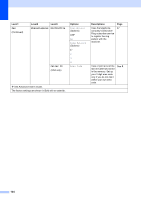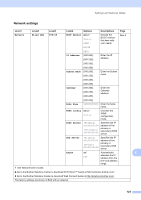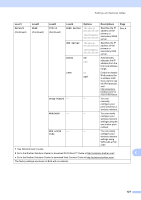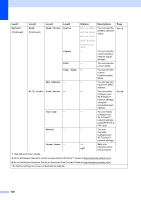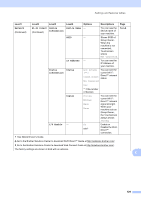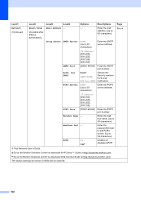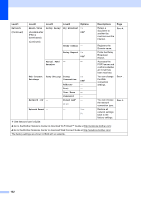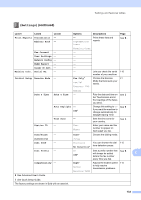Brother International MFC-J4410DW Users Manual Basic - English - Page 142
Network, WLAN Status Status, Signal, Comm. Mode, MAC Address, Wi-Fi Direct, Push Button, PIN Code,
 |
View all Brother International MFC-J4410DW manuals
Add to My Manuals
Save this manual to your list of manuals |
Page 142 highlights
Level1 Level2 Level3 Level4 Options Descriptions Page Network (Continued) WLAN (Continued) WLAN Status Status Active(11b) Active(11g) Active(11n) You can see the wireless network status. See . AOSS Active Signal SSID Comm. Mode MAC Address - Wi-Fi Direct Push Button - PIN Code - Manual - Group Owner - Connection Fail - - - - - - - On Off* You can see the current wireless network signal strength. You can see the current SSID. You can see the current Communication Mode. You can see your machine's MAC address. You can easily configure your Wi-Fi Direct™ network settings using the one-button push method. You can easily configure your Wi-Fi Direct™ network settings using WPS with a PIN code. You can manually configure your Wi-Fi Direct™ network settings. Sets your machine as the Group Owner. See . See Network User's Guide. Go to the Brother Solutions Center to download Wi-Fi Direct™ Guide at http://solutions.brother.com/. Go to the Brother Solutions Center to download Web Connect Guide at http://solutions.brother.com/. The factory settings are shown in Bold with an asterisk. 128