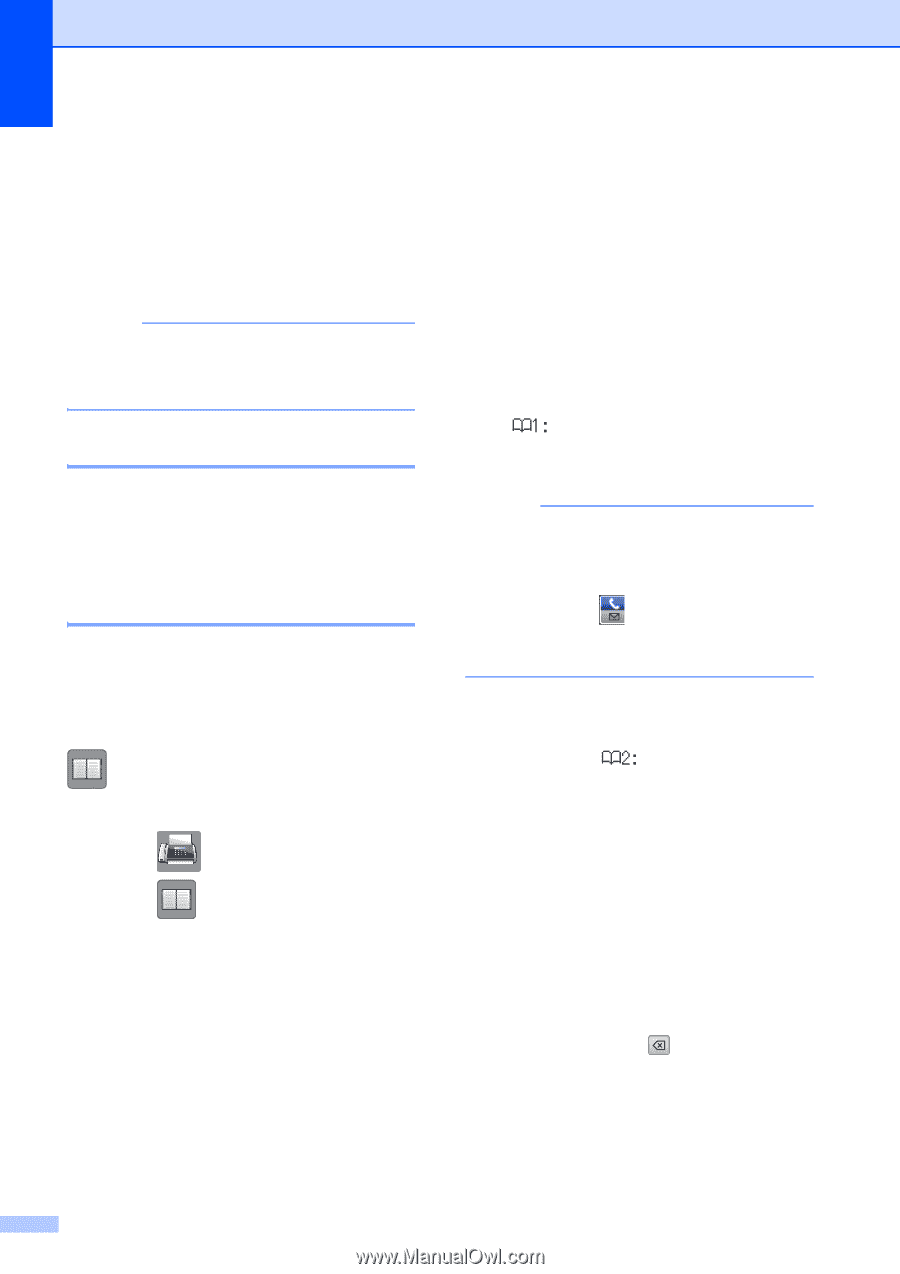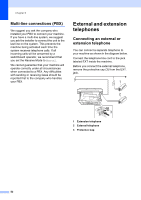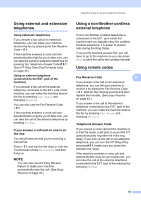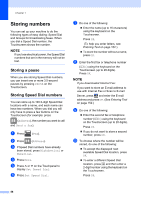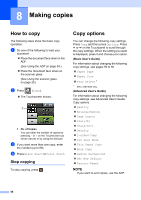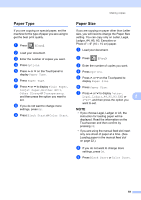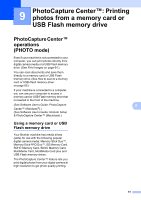Brother International MFC-J4410DW Users Manual Basic - English - Page 70
Storing numbers, Storing a pause, Storing Speed Dial numbers
 |
View all Brother International MFC-J4410DW manuals
Add to My Manuals
Save this manual to your list of manuals |
Page 70 highlights
Chapter 7 Storing numbers 7 You can set up your machine to do the following types of easy dialing: Speed Dial and Groups for broadcasting faxes. When you dial a Speed Dial number, the Touchscreen shows the number. NOTE If you lose electrical power, the Speed Dial numbers that are in the memory will not be lost. Storing a pause 7 When you are storing Speed Dial numbers, you can insert one or more 3.5-second pauses by pressing PAUSE on the Touchscreen. Storing Speed Dial numbers 7 You can store up to 100 2-digit Speed Dial locations with a name, and each name can have two numbers. When you dial you will only have to press a few buttons on the Touchscreen (for example: press (Address), the number you want to call and Send a fax). a Press (Fax). b Press (Address). c If Speed Dial numbers have already been stored, press Alphabetical or Numerical. d Press More. e Press s or t on the Touchpanel to display Set Speed Dial. f Press Set Speed Dial. g Do one of the following: Enter the name (up to 16 characters) using the keyboard on the Touchscreen. Press OK. (To help you enter letters, see Entering Text on page 152.) To store the number without a name, press OK. h Enter the first fax or telephone number ( ) using the keyboard on the Touchscreen (up to 20 digits). Press OK. NOTE If you downloaded Internet Fax: If you want to store an E-mail address to use with Internet Fax or Scan to E-mail Server, press and enter the E-mail address and press OK. (See Entering Text on page 152.) i Do one of the following: Enter the second fax or telephone number ( ) using the keyboard on the Touchscreen (up to 20 digits). Press OK. If you do not want to store a second number, press OK. j To choose where the number will be stored, do one of the following: To accept the displayed next available Speed Dial location, press OK. To enter a different Speed Dial location, press and then enter a 2-digit number using the keyboard on the Touchscreen. Press OK. 56