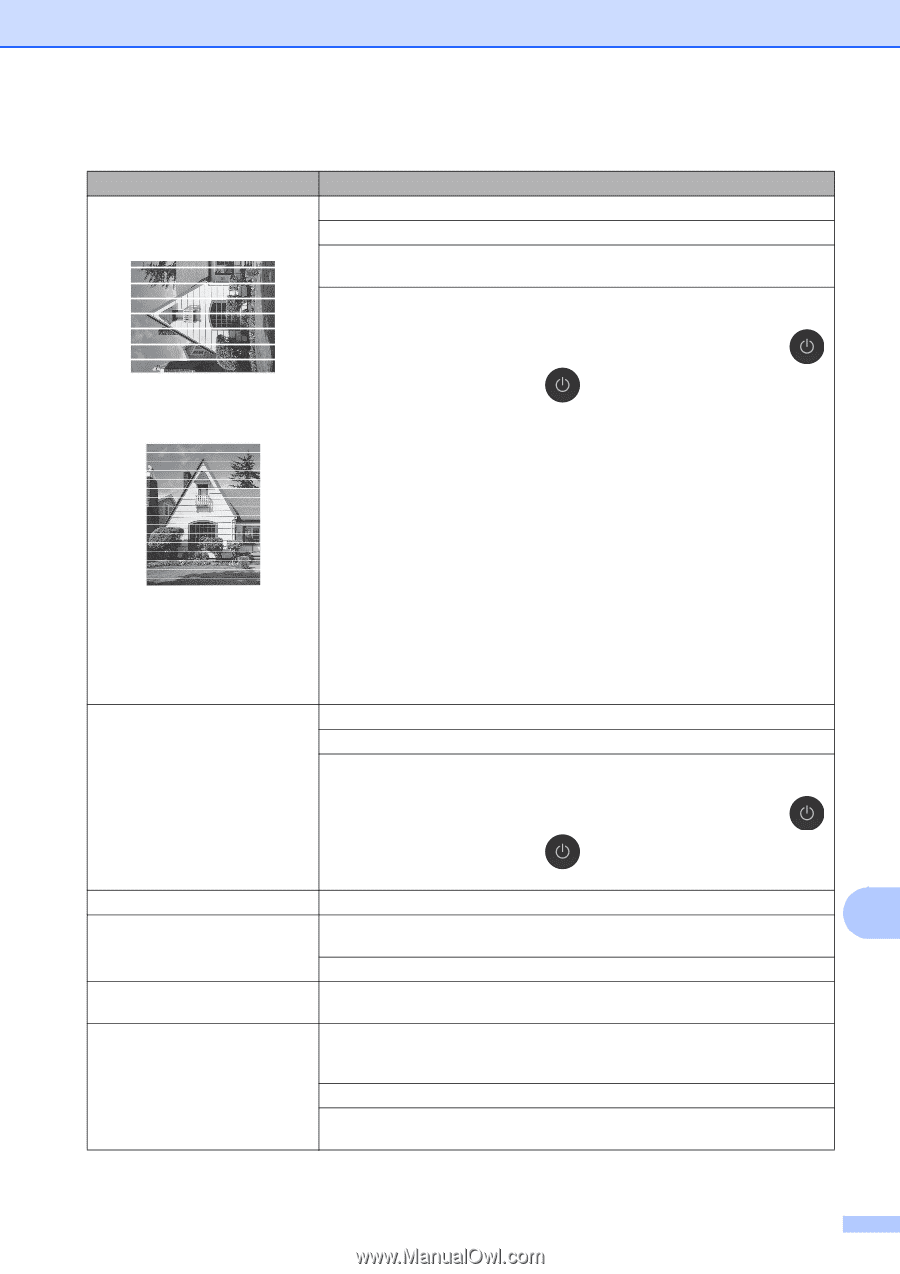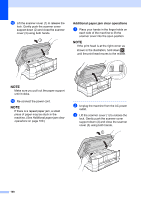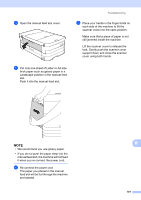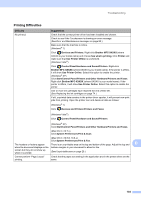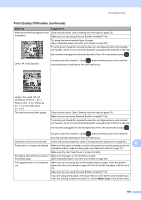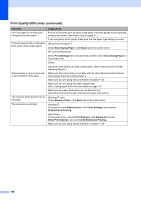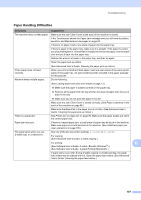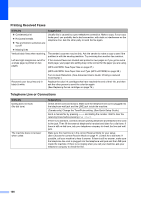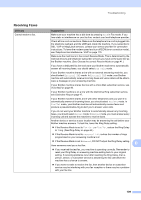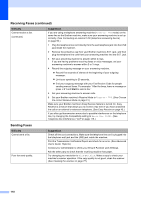Brother International MFC-J4410DW Users Manual Basic - English - Page 119
Print Quality Difficulties continued, Media Type, Difficulty, Suggestions
 |
View all Brother International MFC-J4410DW manuals
Add to My Manuals
Save this manual to your list of manuals |
Page 119 highlights
Troubleshooting Print Quality Difficulties (continued) Difficulty White horizontal lines appear in text or graphics. Suggestions Clean the print head. (See Cleaning the print head on page 78.) Make sure you are using Genuine Brother Innobella™ Ink. Try using the recommended types of paper. (See Acceptable paper and other print media on page 29.) To prolong print head life, provide the best ink cartridge economy and maintain print quality, we do not recommend frequently unplugging the machine or leaving the machine unplugged for extended periods of time. We recommend using Letter, A4 and Executive to power down the machine. Using allows minimal power to the machine ensuring periodic cleanings of the print head occur. Ledger, A3, Legal, A5, A6, envelopes, Photo (4 6 in.), Photo L (3.5 5 in.), Photo 2L (5 7 in.) and Index Card (5 8 in.) The machine prints blank pages. Clean the print head. (See Cleaning the print head on page 78.) Make sure you are using Genuine Brother Innobella™ Ink. To prolong print head life, provide the best ink cartridge economy and maintain print quality, we do not recommend frequently unplugging the machine or leaving the machine unplugged for extended periods of time. We recommend using to power down the machine. Using allows minimal power to the machine ensuring periodic cleanings of the print head occur. Characters and lines are blurred. Check the printing alignment. (See Checking the print alignment on page 80.) B Printed text or images are skewed. Make sure the paper is loaded correctly in the paper tray and the paper guides are adjusted correctly. (See Loading paper and other print media on page 13.) Make sure the Jam Clear Cover is closed correctly. Smudge or stain at the top center of Make sure the paper is not too thick or curled. the printed page. (See Acceptable paper and other print media on page 29.) Print appears dirty or ink seems to run. Make sure you are using the recommended types of paper. (See Acceptable paper and other print media on page 29.) Do not handle the paper until the ink is dry. Make sure you are using Genuine Brother Innobella™ Ink. If you are using photo paper, make sure that you have set the correct paper type. If you are printing a photo from your PC, set the Media Type in the printer driver. 105