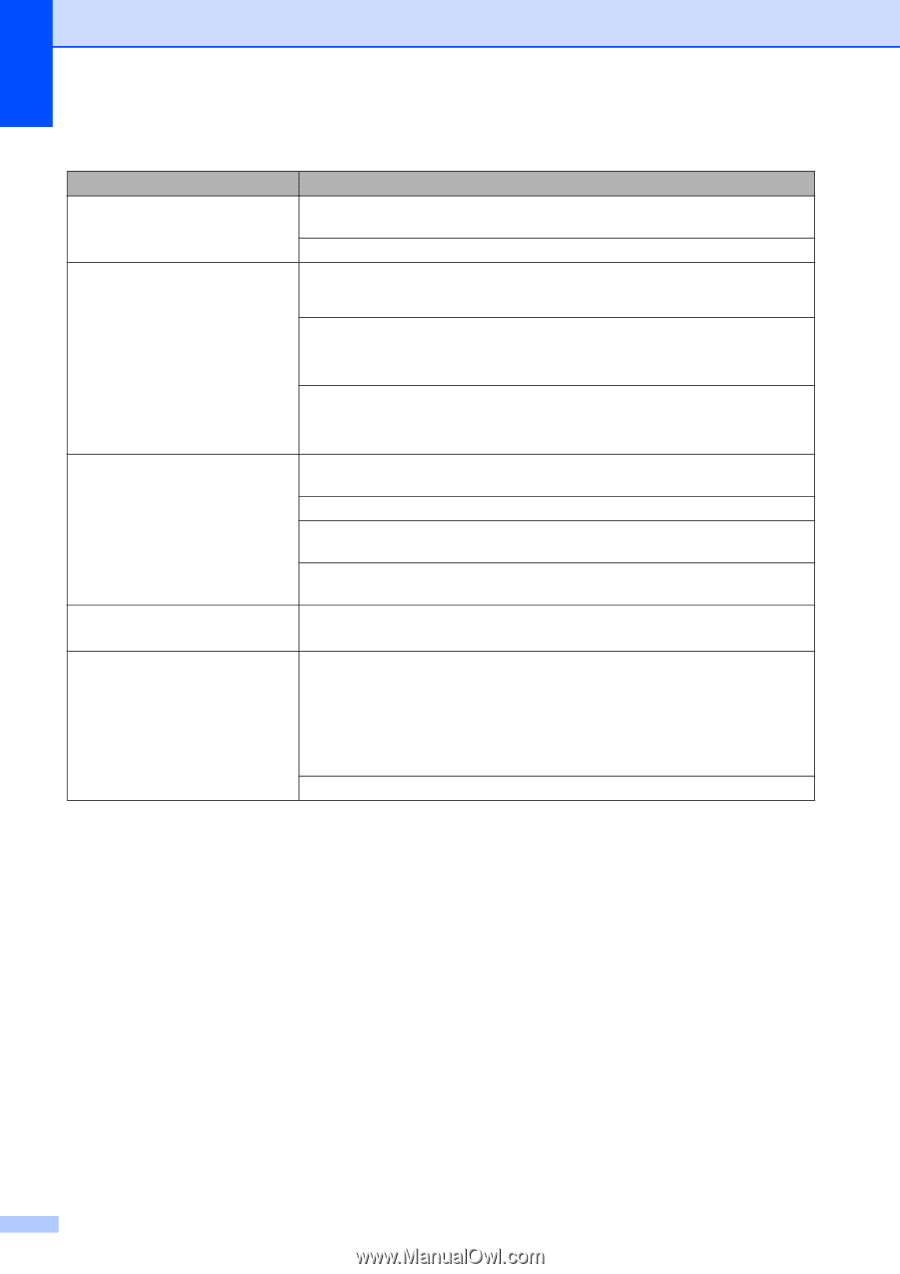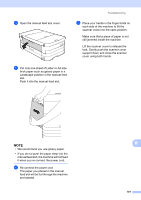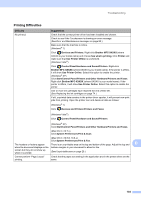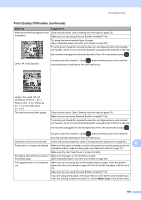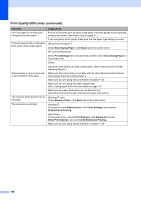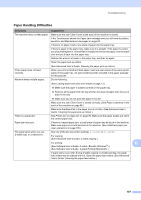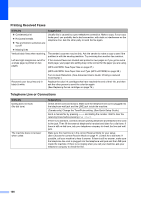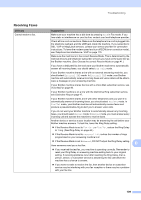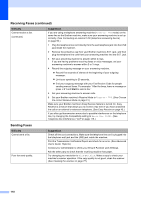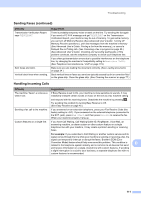Brother International MFC-J4410DW Users Manual Basic - English - Page 120
Slow Drying Paper, Basic, Print Settings, Reverse Order, Advanced, Color Settings - driver windows 7
 |
View all Brother International MFC-J4410DW manuals
Add to My Manuals
Save this manual to your list of manuals |
Page 120 highlights
Print Quality Difficulties (continued) Difficulty Ink is smudged or running when using glossy photo paper. Printouts appears dirty or the paper jams when using Ledger paper. Stains appear on the reverse side or at the bottom of the page. The machine prints dense lines on the page. The printouts are wrinkled. Suggestions Be sure to check the front and back of the paper. Place the glossy surface (printing surface) face down. (See Paper Type on page 27.) If you use glossy photo paper, make sure that the paper type setting is correct. (PC print for Windows®) Check Slow Drying Paper in the Basic tab of the printer driver. (PC print for Macintosh) Select Print Settings from drop-down list and then check Slow Drying Paper of the printer driver. (Copy) Adjust the copy density to make copies lighter. (See Advanced User's Guide: Adjusting Density.) Make sure the printer platen is not dirty with ink. (See Advanced User's Guide: Cleaning the machine's printer platen.) Make sure you are using Genuine Brother Innobella™ Ink. Make sure you are using the paper support flap. (See Loading paper and other print media on page 13.) Make sure the paper feed rollers are not dirty with ink. (See Advanced User's Guide: Cleaning the paper feed rollers.) (Windows® only) Check Reverse Order in the Basic tab of the printer driver. (Windows®) In the printer driver Advanced tab, click Color Settings, and uncheck Bi-Directional Printing. (Macintosh) In the printer driver, choose Print Settings, click Advanced, choose Other Print Options, and uncheck Bi-Directional Printing. Make sure you are using Genuine Brother Innobella™ Ink. 106