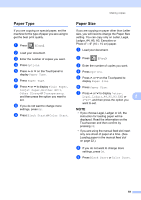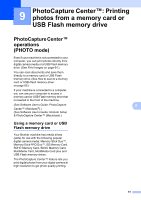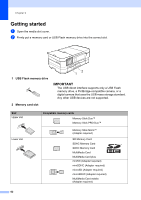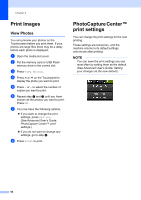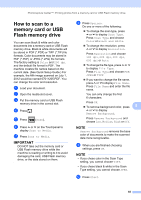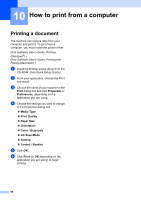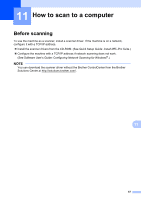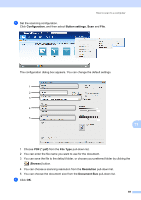Brother International MFC-J4410DW Users Manual Basic - English - Page 78
Print Images, View Photos, PhotoCapture Center™ print settings
 |
View all Brother International MFC-J4410DW manuals
Add to My Manuals
Save this manual to your list of manuals |
Page 78 highlights
Chapter 9 Print Images 9 View Photos 9 You can preview your photos on the Touchscreen before you print them. If your photos are large files there may be a delay before each photo is displayed. a Open the media slot cover. b Put the memory card or USB Flash memory drive in the correct slot. c Press View Photos. d Press s or t on the Touchpanel to display the photo you want to print. e Press + or - to select the number of copies you want to print. f Repeat step d and e until you have chosen all the photos you want to print. Press OK. g You now have the following options. If you want to change the print settings, press Options. (See Advanced User's Guide: PhotoCapture Center™ print settings.) If you do not want to change any settings, go to step h. h Press Start to print. PhotoCapture Center™ print settings 9 You can change the print settings for the next printing. These settings are temporary, and the machine returns to its default settings one minute after printing. NOTE You can save the print settings you use most often by setting them as the default. (See Advanced User's Guide: Setting your changes as the new default.) 64