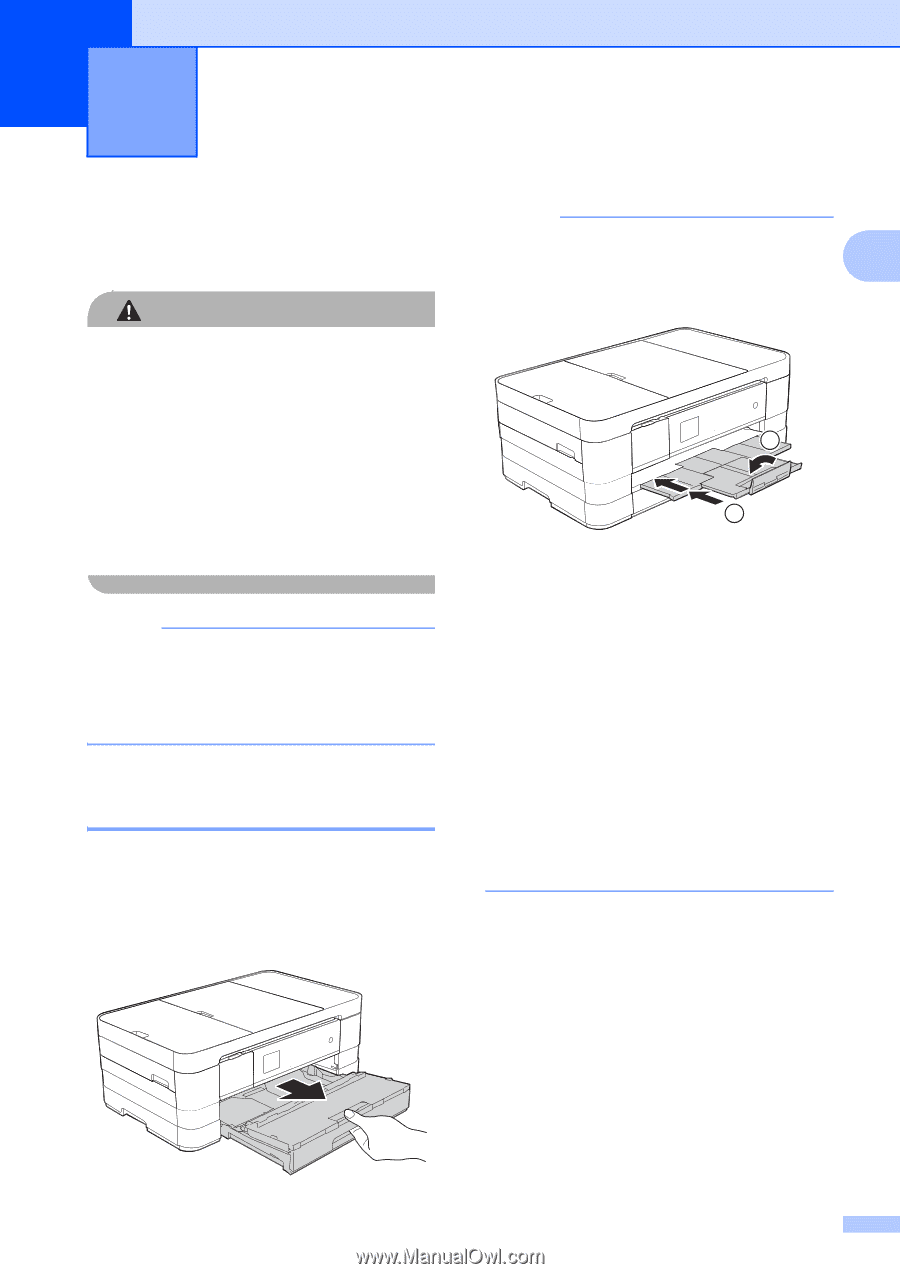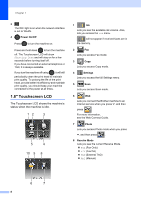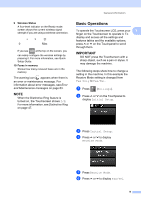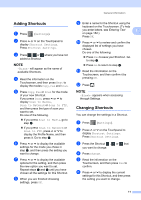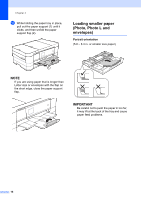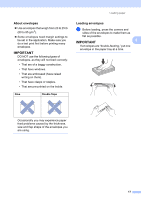Brother International MFC-J4410DW Users Manual Basic - English - Page 27
Loading paper, Loading paper and other print media, Loading paper in paper tray #1 - manual feed slot
 |
View all Brother International MFC-J4410DW manuals
Add to My Manuals
Save this manual to your list of manuals |
Page 27 highlights
2 Loading paper 2 Loading paper and other print media 2 CAUTION DO NOT carry the machine by holding the scanner cover, the Jam Clear Cover, the manual feed slot cover, or the control panel. Doing this may cause the machine to slip out of your hands. Carry the machine by sliding your hands into the handhold indentations located on each side of the machine. For detailed information, see Product Safety Guide. NOTE (For MFC-J4610DW) For tray #2 (lower tray), see Loading paper in paper tray #2 (MFC-J4610DW) on page 20. Loading paper in paper tray #1 2 Load only one size of paper and one type of paper in the paper tray at a time. a Pull the paper tray completely out of the machine. NOTE • If the paper support flap (1) is open, close it, and then slide the paper support (2) into 2 the output paper tray cover. 1 2 • When you load a different paper size in the tray, you will need to change the paper size setting in the machine at the same time. (MFC-J4410DW: See Paper Size on page 27.) (MFC-J4610DW: See Paper Size and Type (MFC-J4610DW) on page 28.) • You can choose from various types of paper and sizes, depending on the orientation. For more information about paper types, sizes and orientation, see Paper orientation and capacity of the paper trays on page 32. 13