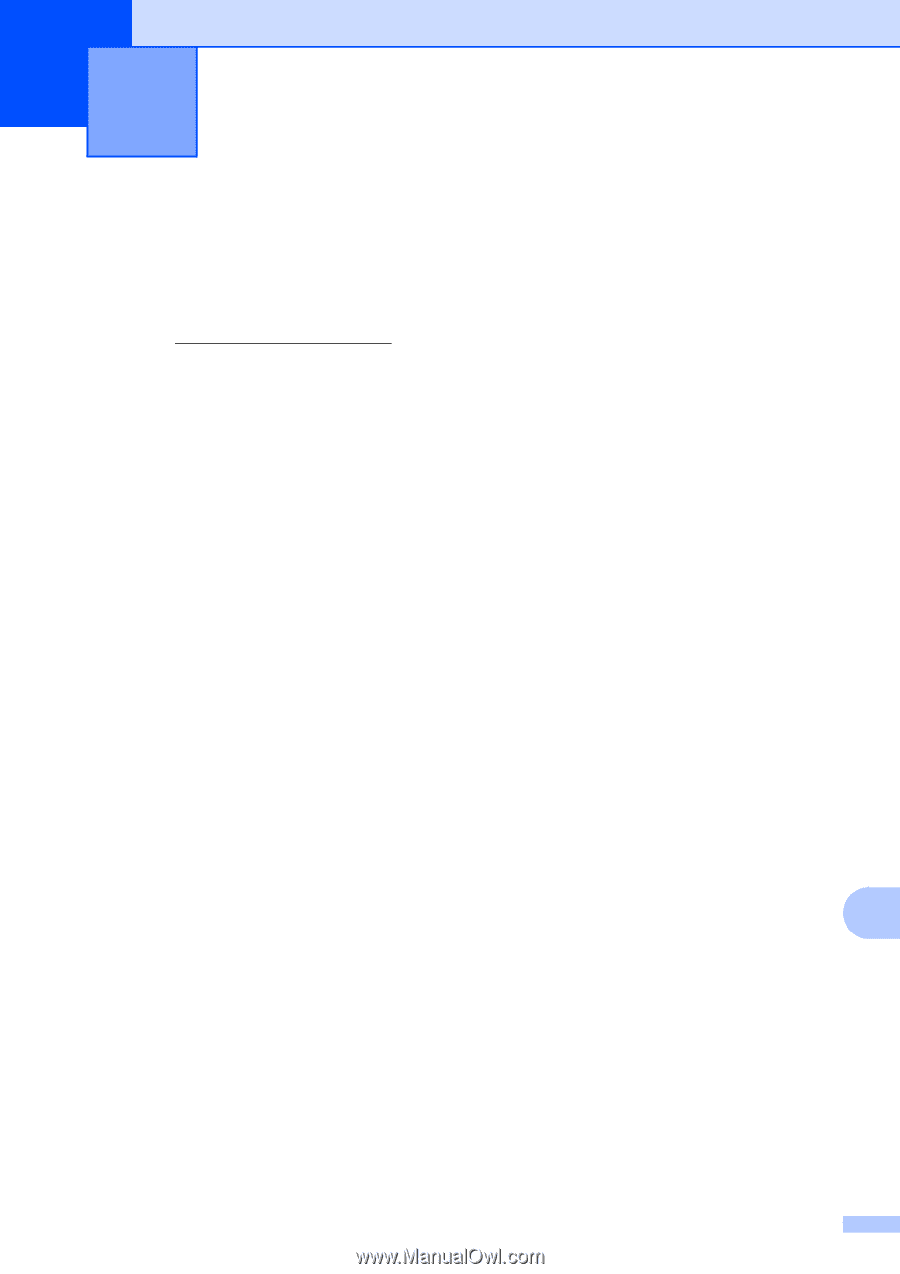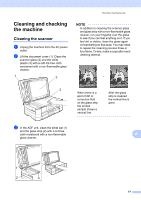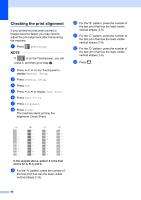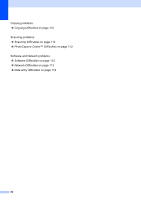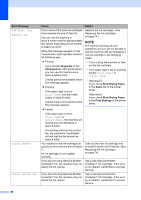Brother International MFC-J4410DW Users Manual Basic - English - Page 95
B Troubleshooting, Identifying the problem
 |
View all Brother International MFC-J4410DW manuals
Add to My Manuals
Save this manual to your list of manuals |
Page 95 highlights
B Troubleshooting B If you think there is a problem with your machine, check each of the items below first and follow the troubleshooting tips. You can correct most problems by yourself. If you need additional help, the Brother Solutions Center offers the latest FAQs and troubleshooting tips. Visit us at http://solutions.brother.com/. Identifying the problem B First, check the following. The machine's power cord is connected correctly and the machine's power switch is turned on. All of the protective parts have been removed. Paper is inserted correctly in the paper tray. The interface cables are securely connected to the machine and the computer, or the wireless connection is set up on both the machine and your computer. Touchscreen Messages (See Error and Maintenance messages on page 83.) If you did not solve the problem with the above checks, identify the problem and then go to the page suggested below. Paper handling and Printing problems: Printing Difficulties on page 103 Print Quality Difficulties on page 104 Paper Handling Difficulties on page 107 Printing Received Faxes on page 108 B Telephone and Fax problems: Telephone Line or Connections on page 108 Handling Incoming Calls on page 111 Receiving Faxes on page 109 Sending Faxes on page 110 81