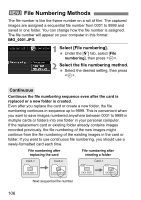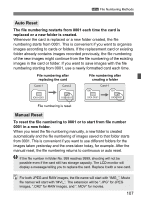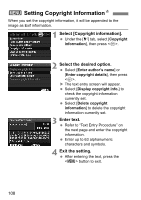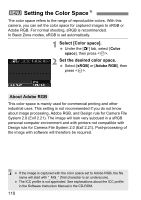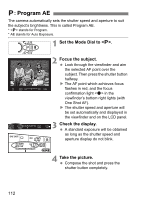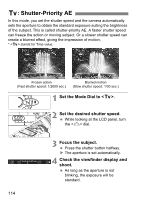Canon EOS 60D EOS 60D Instruction Manual - Page 109
Text Entry Procedure - information
 |
UPC - 013803129113
View all Canon EOS 60D manuals
Add to My Manuals
Save this manual to your list of manuals |
Page 109 highlights
3 Setting Copyright InformationN Text Entry Procedure Changing the entry area Press the button to toggle between the top and bottom entry areas. Moving the cursor Press the key to move the cursor. Entering text In the bottom area, press the or key to select a character, then press to enter it. Deleting a character Press the button to delete a character. Exiting After entering the text, press the button to finalize the text entry and return to the screen in step 2. Canceling the text entry To cancel the text entry, press the button to cancel it and return to the screen in step 2. You can also enter the copyright information with EOS Utility (provided software). 109

109
3
Setting Copyright Information
N
Changing the entry area
Press the <
Q
> button to toggle
between the top and bottom entry
areas.
Moving the cursor
Press the <
U
> key to move the
cursor.
Entering text
In the bottom area, press the <
V
> or <
U
> key to select a
character, then press <
0
> to enter it.
Deleting a character
Press the <
L
> button to delete a character.
Exiting
After entering the text, press the <
M
> button to finalize the text
entry and return to the screen in step 2.
Canceling the text entry
To cancel the text entry, press the <
B
> button to cancel it and
return to the screen in step 2.
Text Entry Procedure
You can also enter the copyright information with EOS Utility (provided
software).