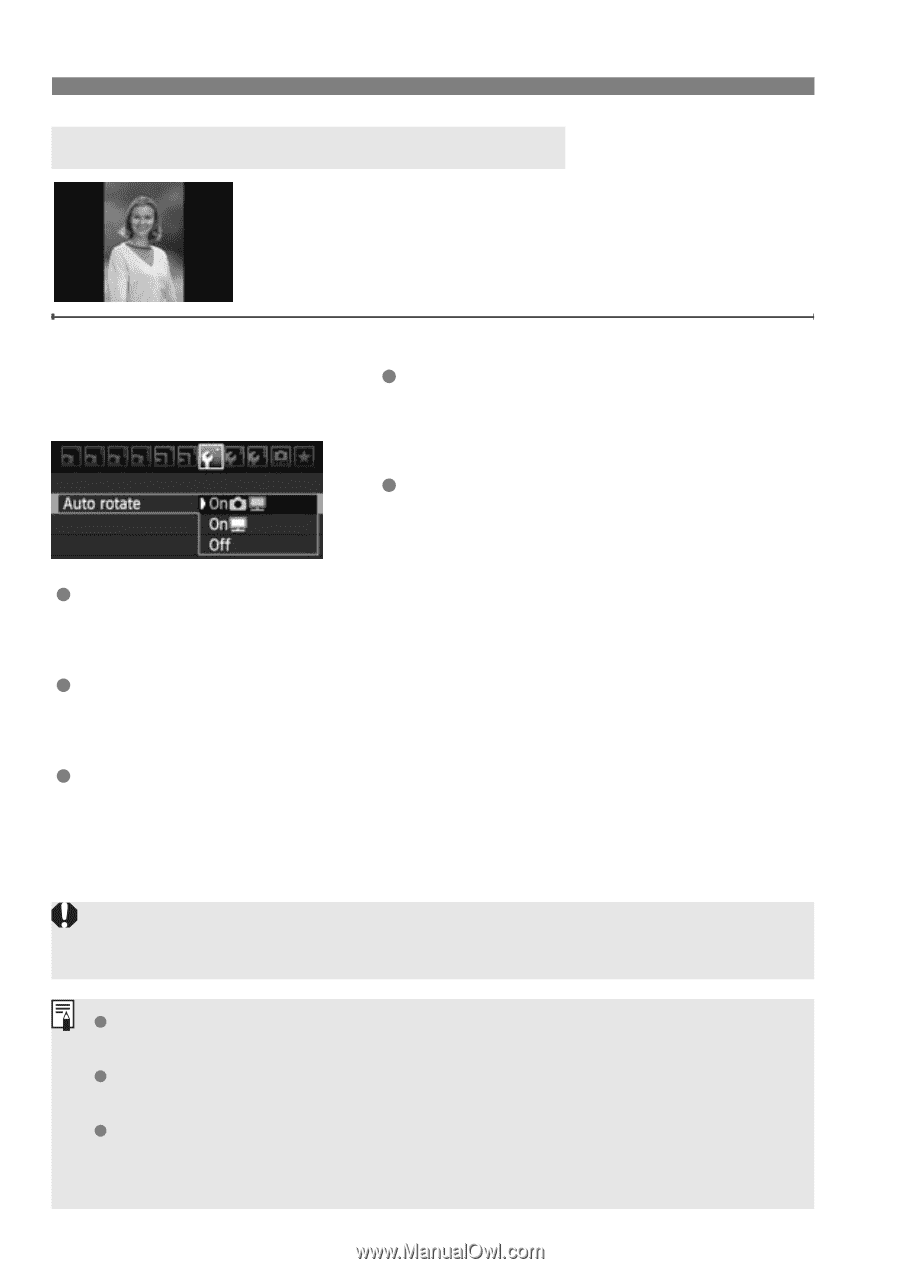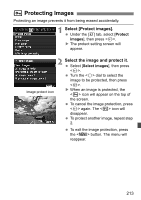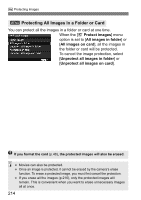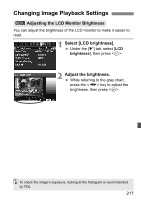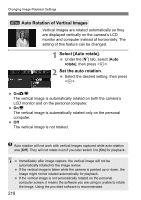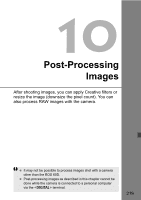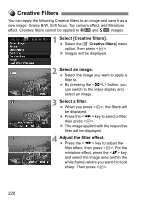Canon EOS 60D EOS 60D Instruction Manual - Page 218
Select [Auto rotate]., Set the auto rotation., Auto Rotation of Vertical Images
 |
UPC - 013803129113
View all Canon EOS 60D manuals
Add to My Manuals
Save this manual to your list of manuals |
Page 218 highlights
Changing Image Playback Settings 3 Auto Rotation of Vertical Images Vertical images are rotated automatically so they are displayed vertically on the camera's LCD monitor and computer instead of horizontally. The setting of this feature can be changed. 1 Select [Auto rotate]. Under the [5] tab, select [Auto rotate], then press . 2 Set the auto rotation. Select the desired setting, then press . OnzD The vertical image is automatically rotated on both the camera's LCD monitor and on the personal computer. OnD The vertical image is automatically rotated only on the personal computer. Off The vertical image is not rotated. Auto rotation will not work with vertical images captured while auto rotation was [Off]. They will not rotate even if you later switch it to [On] for playback. Immediately after image capture, the vertical image will not be automatically rotated for the image review. If the vertical image is taken while the camera is pointed up or down, the image might not be rotated automatically for playback. If the vertical image is not automatically rotated on the personal computer screen, it means the software you are using is unable to rotate the image. Using the provided software is recommended. 218